
Messaging in Scrivener: Overview
Messaging in Scrivener can be achieved in many ways.
- 1 Annotations
- 2 Footnotes
- 3 Comments
- 4 Project and document notes
Which method(s) you choose depends mostly on whether you are working alone or in collaboration with others, and the extent to which you want to export these messages.
The links below take you back to the posts which gave an in-depth discussion of each option. There are two more posts to complete this series: bookmarks and footnotes – coming soon.
For the writer/self-editor working alone
During the planning and outlining stages, project notes and document notes can provide very useful reminders as to what you originally proposed.
Inline annotations are essentially private messages to yourself so these are a good tool for those working alone.
If footnotes in the traditional sense are not needed, inline footnotes might prove useful as these can be exported as endnotes creating a check list of editing still-to-do, or on the page so that relevant text can be found.
Once you’ve received feedback, and maybe this was in the form of a Word document with comments, you could copy and paste the content of these into comments, and process them when you have time.
For a team of writers, writing together
During the planning and outlining stages, project notes and document notes can provide very useful reminders as to what was originally proposed by the team.
While annotations might still have a role, especially if individual writers are responsible for individual documents and it’s clear, eg by the use of colour, who is leaving the messages.
I would recommend using inline/linked footnotes only for traditional purposes but inspector footnotes might prove useful.
So that there is an audit trail of discussion and agreements reached, the best option for collaborative working is to use comments.
What if you make a ‘wrong’ choice?
No need to panic! Scrivener allows for the conversion of various types of messaging into other types.
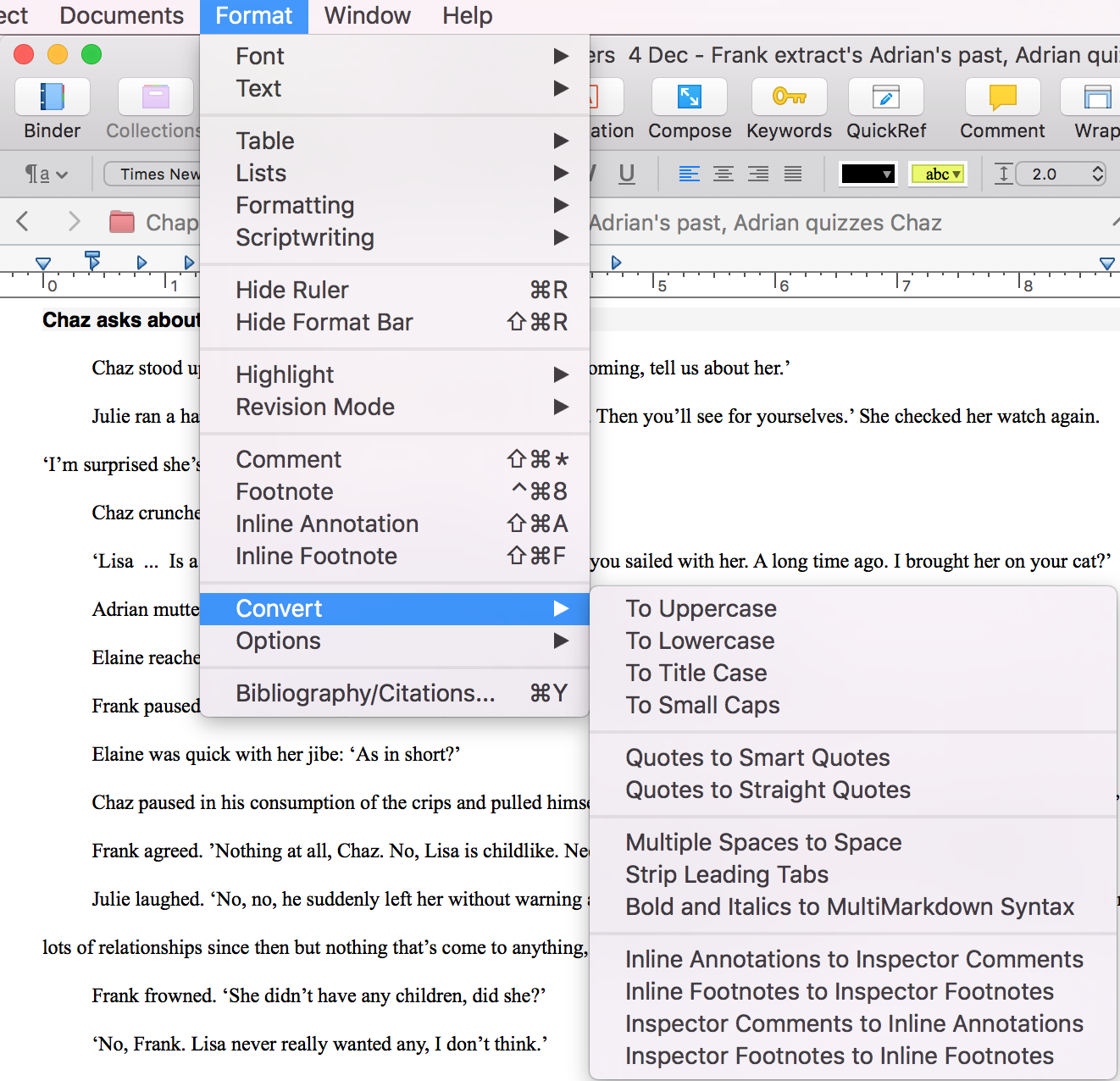
Essentially, the inline annotations/footnotes can be converted so that they appear within the Inspector, as comments and footnotes respectively. And vice versa.
Exporting overview
The type of messaging you choose affects what can be exported.
- Annotations are not usually exported, but you can override this default.
- Inspector footnotes cannot be exported, but they can be converted to inline footnotes.
- Inline footnotes are usually exported, but you can override this default.
- Comments cannot be exported, but you could convert them into annotations and opt for them to be exported.
- Project notes and document notes cannot be exported unless you copy and paste them into a document that is to be exported.
If you have any questions about messaging in Scrivener, please leave a comment on this blog, or on my ScrivenerVirgin Facebook page.
The ScrivenerVirgin blog is a journey of discovery:
a step-by-step exploration of how Scrivener can change how a writer writes.
To subscribe to this blog, click here.
Also … check out the Scrivener Tips
on my ScrivenerVirgin Facebook page.


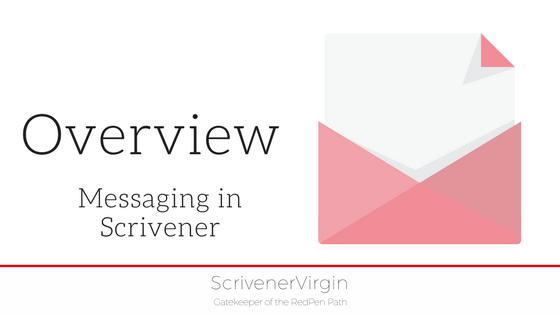
No Comments