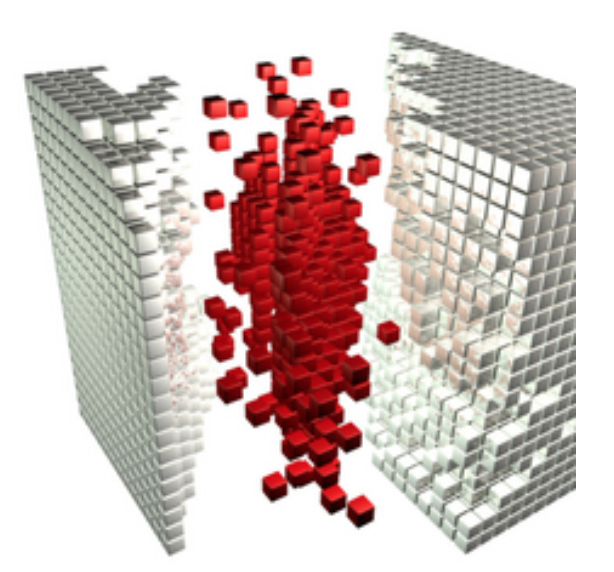
Structuring in Scrivener: Introducing folders
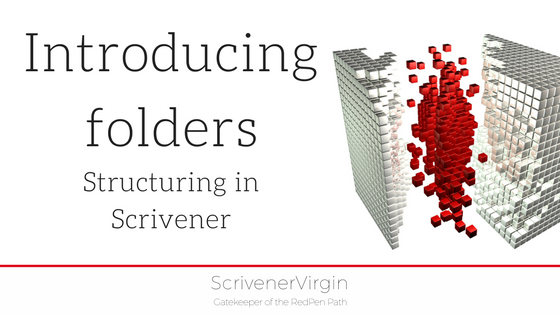 In this next series of posts,
In this next series of posts,
I’m focusing on how to use folders and documents within Scrivener to create a meaningful structure for a writing project.
Although my initial reason for using Scrivener was for writing novels for NaNoWriMo – and we will look at how the structure works in fiction in subsequent posts – I now use Scrivener for all my writing projects.
So I’m starting with my most recent ‘use’ of folders – and that’s to file material that I’ve posted on social media.
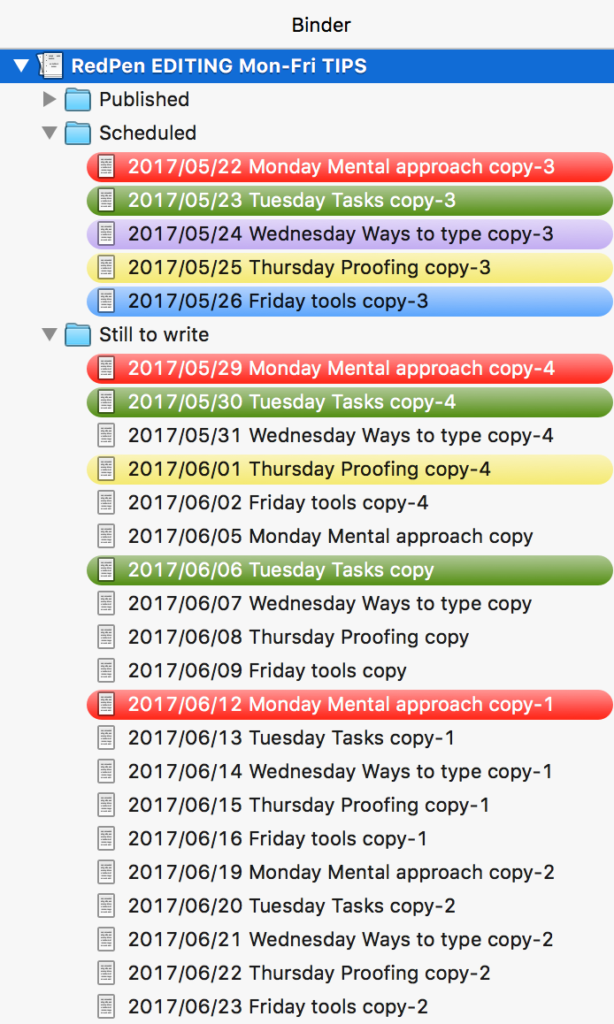
Folders in a filing cabinet
Yes, I think of a Scrivener project file as a filing cabinet. Within that, I have folders.
For my RedPen Editing tips which I post daily, Monday to Friday, I have a single Scrivener file.
When I first set this up, I just had one folder within the top level folder.
Pretty soon, I had dozens of documents within that folder, each one a tip for the day. Lots of scrolling down.
Then, I realised, I don’t need to scroll past the ones that have already been published. They are old hat.
So I set up a new structure: Published, Not-yet-published.
I do a lot of travelling and need to set up my posts way in advance. So, then I found myself scrolling down a lot again.
Next revision – and the current structure – has Published, Scheduled, and Still-to-write.
Scrivener offers the flexibility to restructure your folders, so it’s not crucial how you set things up to start with. The structure can evolve as your project progresses.
How to create new folders?
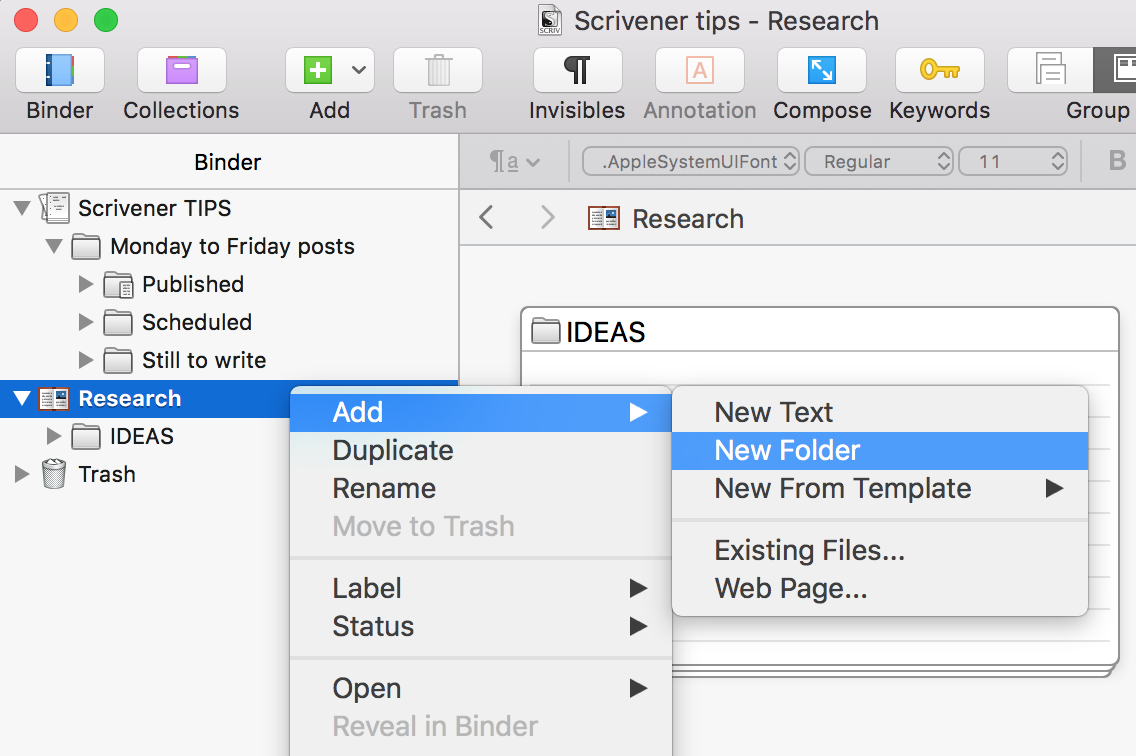 Depending on where your cursor is, if you right click, you can highlight a folder and one of the options for that folder is New / Folder.
Depending on where your cursor is, if you right click, you can highlight a folder and one of the options for that folder is New / Folder.
I’m using the same Published / Scheduled / Still-to-write structure in my Scrivener tips project file, but suppose I want to add a new (sub-)folder to my Research folder.
Scrivener places the new folder after all other folders within the folder you highlighted and calls it New Folder.
While the text is blue, you can rename it. If, later, you want to rename a folder (or a document within it), just click on it again and the blue shading reappears.
If you want to move the folder, you can drag it to a new position. Getting the folder to land where you want is a bit of an art form … and practice makes perfect.
What’s with the colour coding?
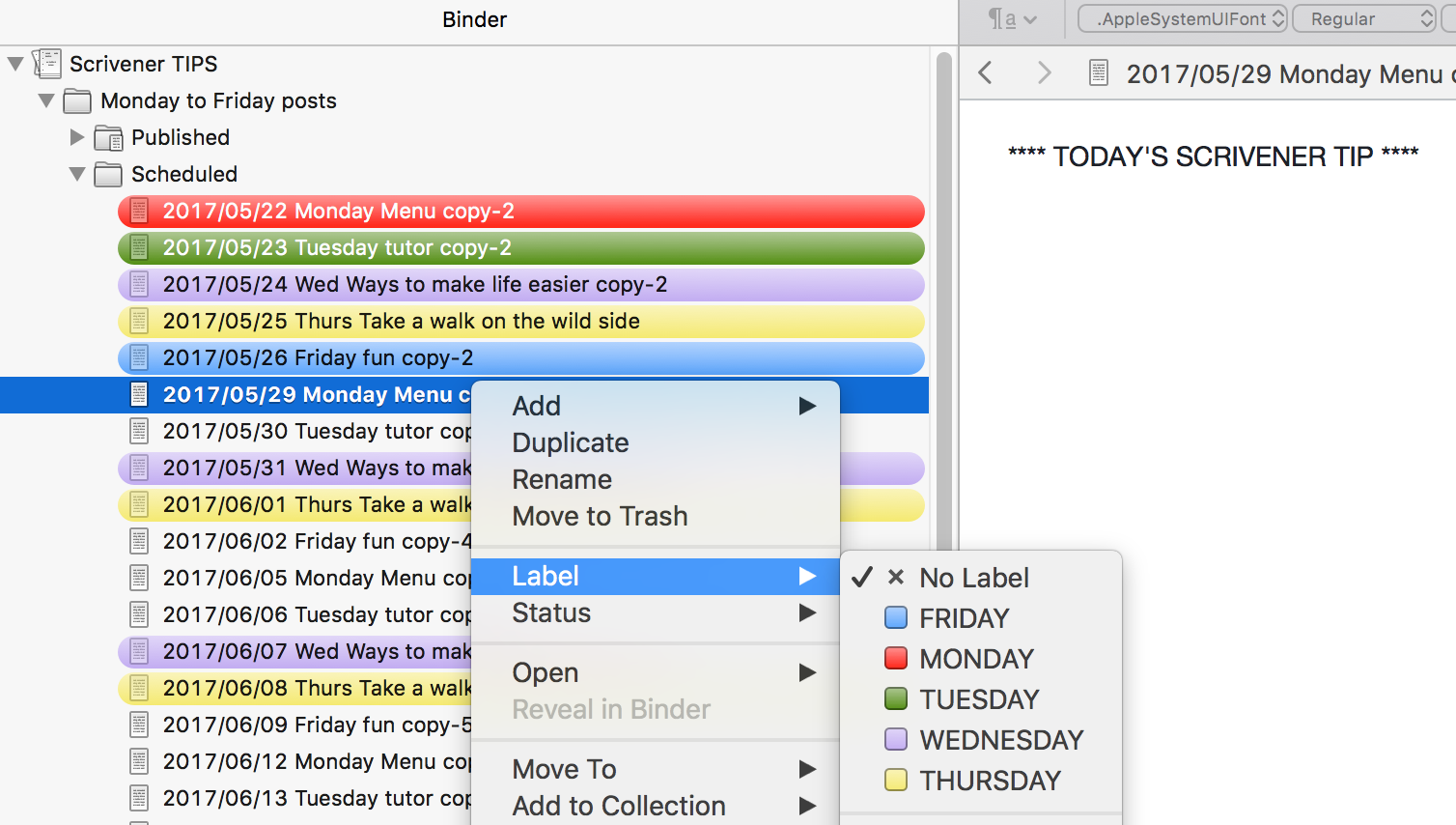 My posts are themed. So, I label my daily posts with a colour to make it easier for me to select posts which are on the same theme.
My posts are themed. So, I label my daily posts with a colour to make it easier for me to select posts which are on the same theme.
Also, since I batch process my posts, when I have a full set (Monday to Friday), I go through the process of moving last week’s from Scheduled to Published.
I also move – one week’s worth at a time – from Still-to-write to Scheduled when I’m getting ahead of myself in anticipation of a time when I’m traveling and might not have Internet access.
To find out how to set up the colour coding for the Label field, check this blog post.
Why do my document titles have ‘copy-X’ after the day/theme?
I set up a template for the tip to save myself typing the heading each time. In RedPen EDITING TIPS, it reads ‘**** TODAY’S EDITING TIP ****’. I then created one document using this template and duplicated it to create a set of five documents, one for each day/theme. (See this blog for how to Duplicate a document.)
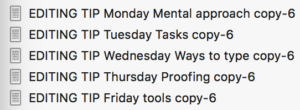 Then I changed the title of each of the five documents to remind myself of the themes I’d decided on: Monday Mental approach, Tuesday Tasks, Wednesday Ways to type, Thursday Proofing, Friday Tools. To set up the blanks for the next month, I selected all five and then duplicated. Then I selected the 10, and duplicated; I selected the 20 and duplicated. I then had enough for the next 40 days!
Then I changed the title of each of the five documents to remind myself of the themes I’d decided on: Monday Mental approach, Tuesday Tasks, Wednesday Ways to type, Thursday Proofing, Friday Tools. To set up the blanks for the next month, I selected all five and then duplicated. Then I selected the 10, and duplicated; I selected the 20 and duplicated. I then had enough for the next 40 days!
Having ‘automated’ so much of the process, the tedious part is overwriting ‘EDITING TIP’ with a date, and making sure I don’t make a mistake in doing this …
If you’d like to see a demonstration of any of the features discussed in this blog post, book a Simply Scrivener Special.
The ScrivenerVirgin blog is a journey of discovery:
a step-by-step exploration of how Scrivener can change how a writer writes.
To subscribe to this blog, click here.
Also … check out the Scrivener Tips
on my ScrivenerVirgin Facebook page.


No Comments