
Short story strategy: a header for a competition entry
Today’s post continues to explore the short story strategy and, in particular, how to set up a header line for each page.
- As per my blog post of 23 April, you will have used the Scrivener short story template to set up your project for a short story destined to be a competition entry.
- From my blog post of 29 April, you know how to control pagination within the Compile options, so that your entry is anonymous.
- Then, in my blog post of 5 May, we looked at formatting and, in particular, double line spacing.
Today, in line with most competition rules, the focus is on setting up a header line to include the title of your story and the page number.
Setting up a header line
If you are working in Word, the header line is set up on the page, using View / Header and Footer. In Scrivener, it’s done through the File / Compile route.
Choose the Page Settings tab. It’s here that the metadata you could have set up for your project will be used to populate your header and/or footer. (For a reminder on metadata, read this blogpost.)
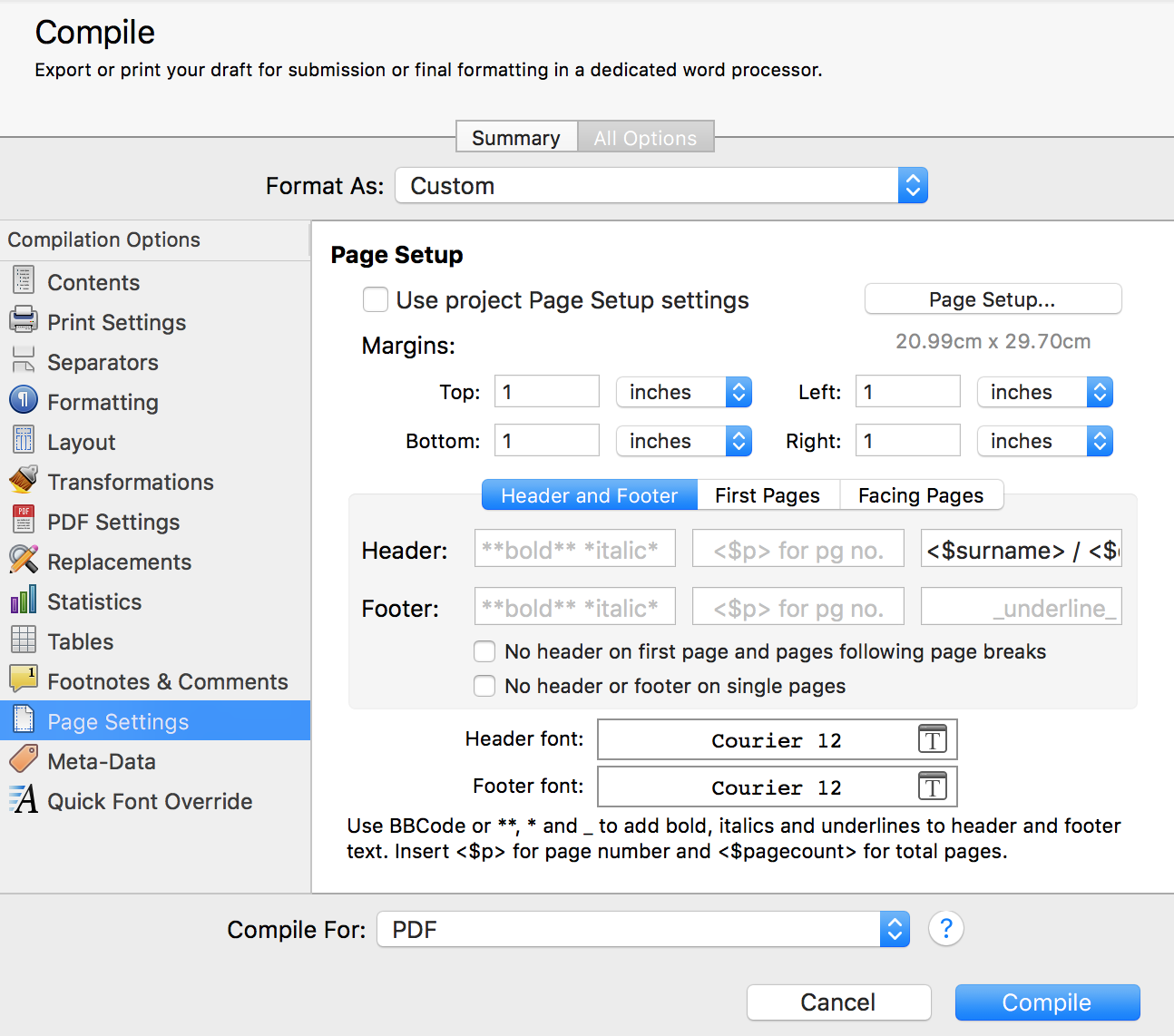
It’s interesting to go ahead and compile to see what the default setting produce.
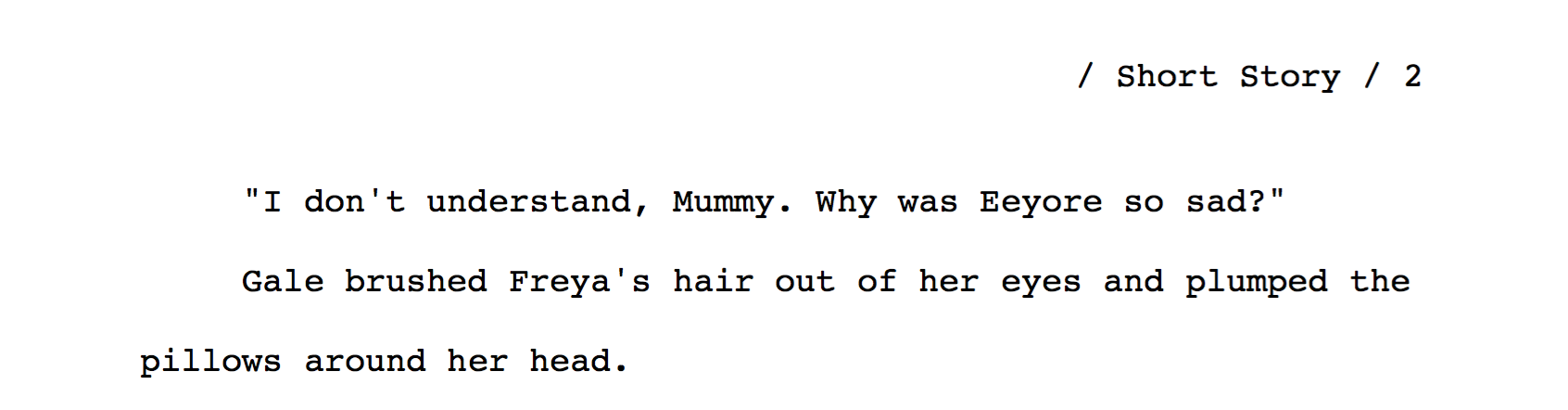
This is not what’s required, so some tweaking is necessary. (Before you start tinkering with the Compile settings, you should set up a Custom Preset and call it something like ‘Short Story PDF’. If you’d like to know how, check out this blogpost.)
Changing the default settings
Assuming you’d like the title in the centre of each page, and the page number on the top right-hand corner, make these changes to the default settings.

Compile again and this is the result:
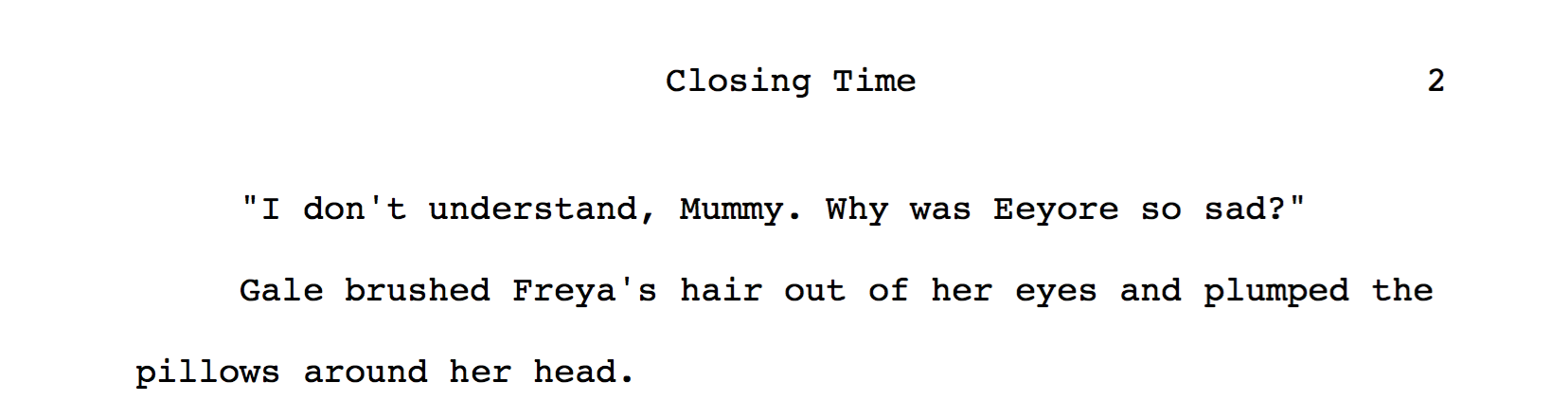
The title is now how we want it, but the page number is starting at 2 (because it’s counting the First Page Header page).
Controlling the page numbering
Select the First Pages tab and note the settings. There are no entries for the Header line, but there’s a tick against ‘Page numbers count first pages’.

Now, untick the box ‘Page numbers count first pages’. Click on Compile.
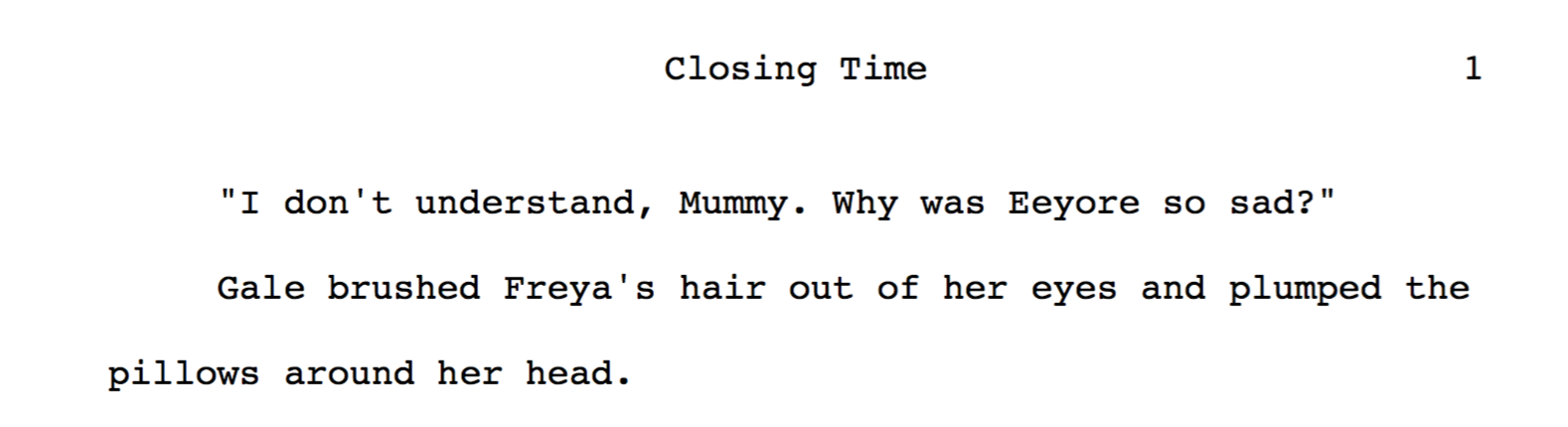
Success!
Entering your story for a competition
You now know how to set up a Scrivener project for a short story. You have the complete strategy and so, all you have to do is write that short story!
The closing date for the Erewash 2017 Open Short Story Competition is not until 21 September. You have plenty of time.
If you’d like to see a demonstration of this Scrivener feature, or to ask me any questions about using Scrivener, book a Simply Scrivener Special.
The ScrivenerVirgin blog is a journey of discovery:
a step-by-step exploration of how Scrivener can change how a writer writes.
To subscribe to this blog, click here.


No Comments