
First draft editing: Bookmarks
 For tasks that can take forever…
For tasks that can take forever…
In Scrivener 2, I used bookmarks to keep track of my progress through tasks which seemed to take forever. Especially the ‘globals’, that applied to the entire manuscript.
However, the term ‘bookmarks’ can be confusing!
What is a bookmark?
Within a browser environment, the term bookmark is almost interchangeable with ‘favourite’ – you bookmark a webpage because you want to return to it. It’s often listed under ‘My Favorites’.
What are bookmarks in Scrivener?
- In Scrivener 2, the term bookmark is used for linked annotations ; those were the bookmarks I used to keep track of how much progress I’d made with each global task.
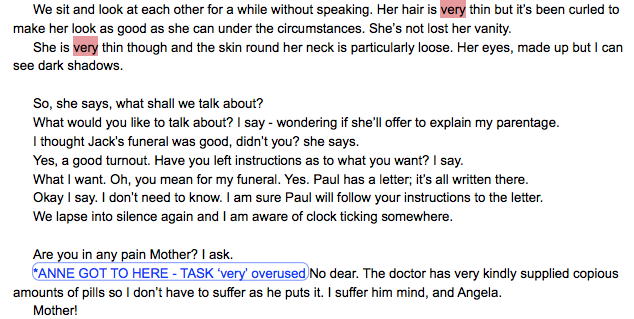
- In Scrivener 3, the terminology has swung back to the ‘favourites’ interpretation.
Project Bookmarks in Scrivener 3
In the new Navigate menu option, any documents that you have bookmarked are listed.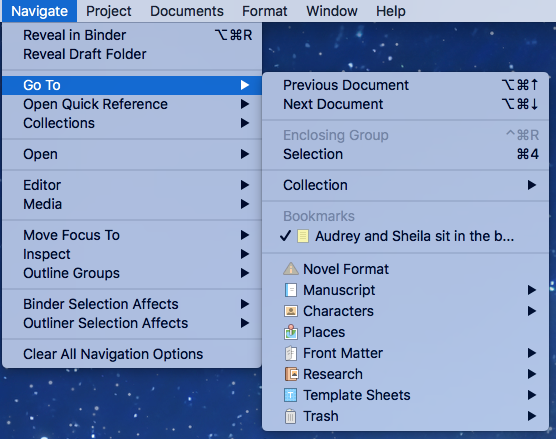
So, if there are particular documents that you want to go to often, it makes sense to bookmark them.
The bookmarked documents are also listed if you click on Open Quick Reference.
How do you ‘bookmark a document’?
Selecting a document in the binder, and right-clicking reveals the option to ‘Add to Project Bookmarks’.
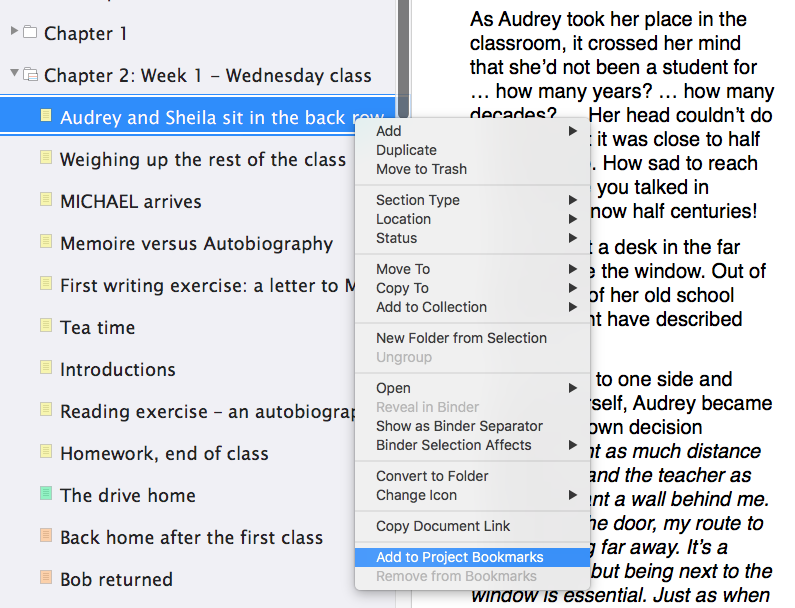 For those documents already bookmarked, the option to ‘Remove from Bookmarks’ will take that document off the list.
For those documents already bookmarked, the option to ‘Remove from Bookmarks’ will take that document off the list.
The Bookmark icon in the toolbar
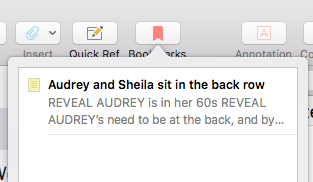 You have the option to customise the Toolbar to include the Project bookmark icon. (Just drag it into place …)
You have the option to customise the Toolbar to include the Project bookmark icon. (Just drag it into place …)
Clicking on this icon opens the Project Bookmark pane.
And then you can click on the document you want. Hey, presto!
Bookmarks within the Inspector
If you select the Bookmark icon in the Inspector, you have two choices:
![]()
- Document bookmarks
- Project bookmarks
So, there can be bookmarks particular to a document, as well as those which apply to the whole project. Cmd6 toggles between the two.
In developing Scrivener 3, a number of features – Favorites, Project Notes, Project References or Document References – were revamped and are now ‘bookmarks’ of one kind or another.
None appear to do what I want! So, I have to revise my method of working to fit within the new set of features. Instead of bookmarking, I now use Comments; they are my favourite message tool. And, I’ve already explained how Comments work: here.
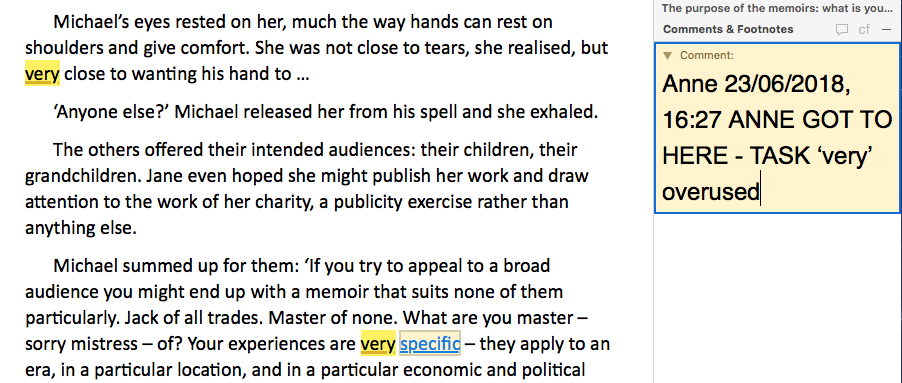
Questions about editing your first draft? Need a helping hand? Want a demo?
To watch me go through the process of leaving myself messages using the various Scrivener features or to ask any questions, book a Simply Scrivener Special.
To help me to prepare, you could also complete this short questionnaire.
The ScrivenerVirgin blog is a journey of discovery:
a step-by-step exploration of how Scrivener can change how a writer writes.
To subscribe to this blog, click here.
Also … check out the Scrivener Tips
on my ScrivenerVirgin Facebook page.


No Comments