
2021 NaNoWriMo: the Scrivener toolkit

Scrivener, your nag buddy
A week into NaNo and it’s ‘normal’ to start wondering why.
- Why did you ever think you could maintain a daily production of 1666 words?
- Why didn’t you do more preparation?
- Why? Why? Why!
Frankly, having started, I’d recommend you press on. The rewards – the sense of achievement, the fact that you have a lot of words which will form the core of your next novel – far outweigh these early wobbles.
And using Scrivener, you have help at hand. Scrivener can be your nag buddy. (If you’d prefer a human nag buddy, I’m happy to be your mentor! Check here for details.)
Scrivener to the rescue
As a writer, one of the secrets to success is making yourself accountable to yourself. Setting yourself a target is the first step towards guaranteeing progress – and progress ensures you hit your deadlines.
Scrivener offers two options for targets, both of which could be especially during NaNo, keeping you on the straight and narrow:
- Setting a manuscript target for the word count for your whole project
- Setting a session target to maintain daily progress.
Setting a manuscript target for the word count for your whole project
Here’s how to set a target to write 50,000 words in 30 days:
- Select Project / Show Project Targets.
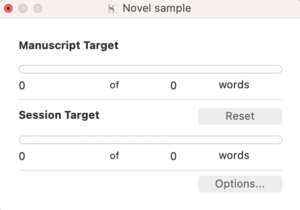
- Overwrite the second zero under the Manuscript Target display with the value 50000 (or however many words you hope to write). There is also the option to set targets for characters or pages.)
Scrivener then offers you additional options. Click on the Options button to reveal them. Notice the first two ticked boxes; this means that only words in documents that would be compiled are counted. Unless you’ve amended the standard Compile settings, that’s everything in your Manuscript folder and nothing from your Research folder.
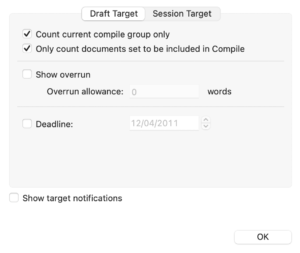
Ticking the Deadline box provides the opportunity to enter the final day of NaNoWriMo. And, while you are on this window, tick the Show target notifications box too?
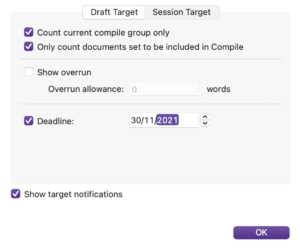
As you write more and more words, the progress bar shows what proportion of your target you have completed so far.
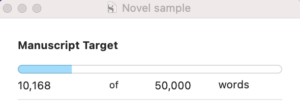
Setting a session target to maintain daily progress
Setting a session target is simple too. From the Options pane, select the second tab (Session Target). Notice that the default setting is that the session count will reset at midnight. Perfect for NANO?
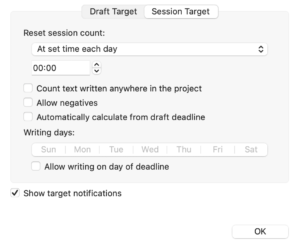
Complete the other options to suit your own schedule. If you know you can only write on a few days a week, identify those writing days.
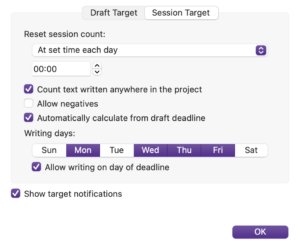
Scrivener then calculates how many writing days you have left and reminds you!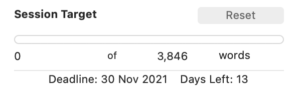
Literature & Latte to the rescue
This year, Literature & Latte have provided a new template especially designed for NaNoWriMo. For long-term Scrivener users, you can download this template from this page. There’s one version for Mac users like me and another for Windows users.
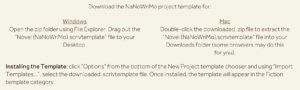
Having clicked to download the template, when you start your next new project and select File / New, there’s an option to Import Templates.

The downloaded file will be zipped and you need to unzip it to reveal the template itself.
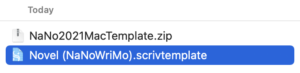
Once you then click on Import Template, and select the unzipped .scrivtemplate file, Scrivener places that template within the Novel section.
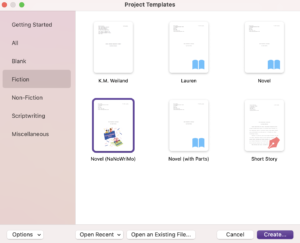
Select that template, and click on Create to set up your project. I called mine My 2021 Nano novel and saved it on my hard drive, in a folder called 2021, buried within my Documents folder.
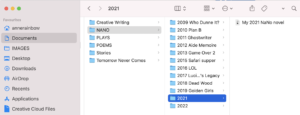
When I open the project, the binder contents is identical to the novel format except for an additional feature: Updating Your Word Count.
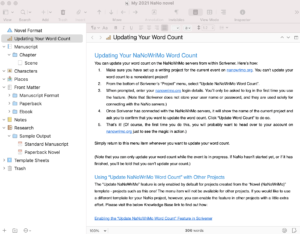
Scrivener now links to a project you have already set up on the NaNoWriMo site and will (magically!) update your word count – you just follow the instructions given in the Editing pane in the image above. Easy!
Can you use this facility for other templates? Or adapt one you already set up? Yes and it’s explained here.
Questions? Need a helping hand? Want a demo?
To watch me go through the process of setting up a new project or importing templates or to ask any questions about features you might need during NaNo, book a Simply Scrivener Special.
To help me prepare, you could also complete this short questionnaire.
The ScrivenerVirgin blog is a journey of discovery:
a step-by-step exploration of how Scrivener can change how a writer writes.
To subscribe to this blog, click here.
Also … check out the Scrivener Tips
on my ScrivenerVirgin Facebook page.


No Comments