Bucket list editing
I can’t remember the last time I edited a book written by someone else.
Mostly, I write or mentor writers so that they can edit their own masterpieces.
However, I have a friend – let’s call him the Admiral – and, the other day, he twisted my arm and persuaded me to help him to complete his memoir; it’s the only thing left on his bucket list.
I received an electronic copy of the manuscript, saved in Pages, and pulled it straight into Scrivener. A quick copy and paste of 220,764 words.
My first task was to look at the structure and split the text into chapters.
I used the ‘Scrivenings view‘ and scrolled down until I spotted a chapter title, highlighted it and opted for Documents / Split / with Selection as Title.
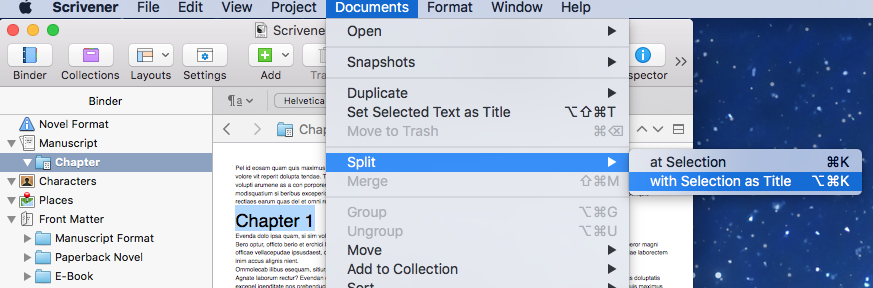
A new folder was created with the title I had highlighted.
I clicked on the new folder. It contained the remainder of the text. I highlighted the next chapter heading and split again.
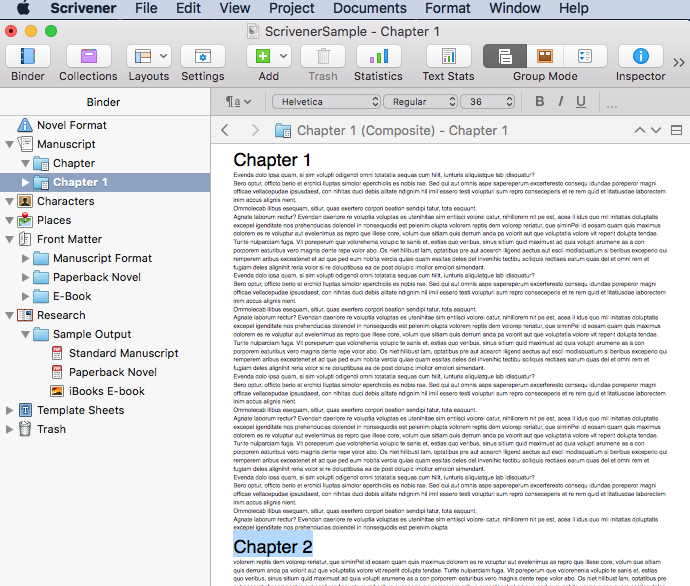
I continued until I had located all of the Admiral’s chapter headings and split the manuscript into separate folders, one per chapter.
(The screengrabs I’m showing are from a dummy file I created for demonstration purposes – I couldn’t reveal the real manuscript. That would not do!)
The Admiral had included his own contents list but a quick look at my Binder showed me that there were discrepancies between his list and the chapter headings I had located.
Scrivener has an option to create a table of contents (ToC) automatically. It uses whichever folder headings you select and inserts a page tag <$p> for the page numbers; these page numbers will be inserted for you when you compile your book.
I selected all of the chapters –
this can be done in any view – and then opted for Edit / Copy Special/ Copy Documents as ToC.
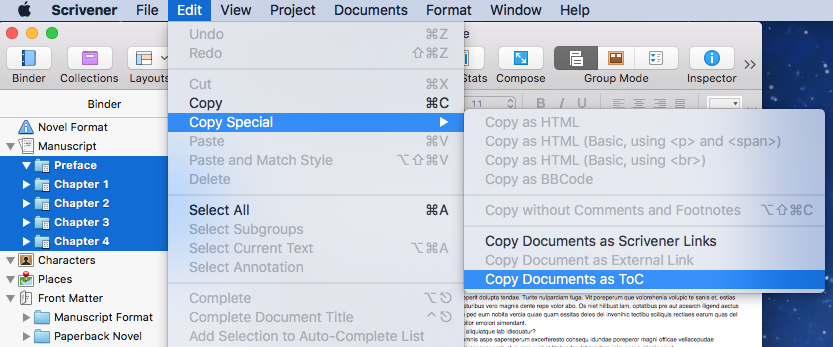
The ToC was then ready to paste wherever I wanted it.
I created a new folder, called it Contents, and pasted the ToC into place.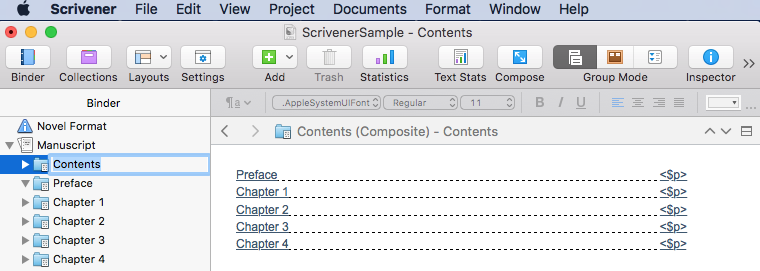
I’ve not had time yet to play with the Compile option, so I simply copied and pasted the ToC list into a Pages document and emailed that to the Admiral with my initial list of queries. When he replies, I can rename chapters, move material about, insert new material … and get on with reading the text.
The Admiral’s story is fascinating and I’m pleased to be working on it with him. And I’m delighted to be using Scrivener as my editing/publishing tool.
What are you working on? Do you use Scrivener to edit/publish other people’s writing?
The ScrivenerVirgin blog is a journey of discovery:
a step-by-step exploration of how Scrivener can change how a writer writes.
To subscribe to this blog, click here.
Also … check out the Scrivener Tips
on my ScrivenerVirgin Facebook page.


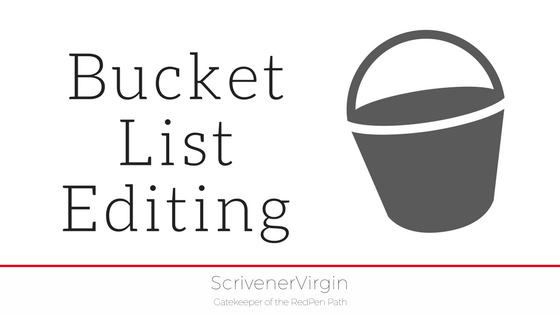
Patsy
17 February 2016 at 08:59I don’t mind giving writing buddies feedback on their writing – and even making suggestions for improvement, but wouldn’t want to edit anyone else’s story.
Just wondered, if you split the document into different folders, can you still work on it as a whole? Eg if you decided to change a character name (probably not something you’d do in someone else’s memoir admittedly) can you apply that change to the whole book at once?
anne.rainbow@btinternet.com
17 February 2016 at 09:17Quite understand Patsy! As an editor of others’ work for many years, you can imagine why I prefer to ‘teach’ editing rather than do it for them. However, this was a special request. I’m never going back to editing full-time.
Re Scrivener – yes, in the scrivenings view, you can see the whole text as continuous prose (with dividing lines to show the chapter breaks). Or you can focus on just one document/chapter if you wish. I actually split my manuscripts by scene.
And you can perform find/replace on the whole text or selected documents only within a manuscript.
So far, I’ve made global changes to the Admiral’s memoir for things like ‘&’, which I’ve changed to ‘and’. And he is inconsistent in his capitalisation for mother/father, so once I know which is preferred I can do a replace on them all. Voila!
What’s really useful is that I can leave annotations (which stand out really well) for any queries, and he and I can speak on the telephone, with him saying just say yes/no and me fixing accordingly. Minimal typing for him … speeds everything up.