Snap!
I love learning.
I’m addicted to courses and I’ve just recently signed up for a ‘Revise with Confidence’ course with Joan Dempsey. I’m enjoying every minute.
In my Red Pen Editing cycle, there’s a place for drilling down to word level – it’s in step 9. But with Joan’s method – she recommends a process called translation – and she challenges me to go deeper still. Marvellous!
The task is to select one sentence and focus on each individual word, looking for alternative ways of expressing each one. I open up Scrivener and chose a sentence from the scene where Sally is told, over dinner, that Jack was not her natural father.
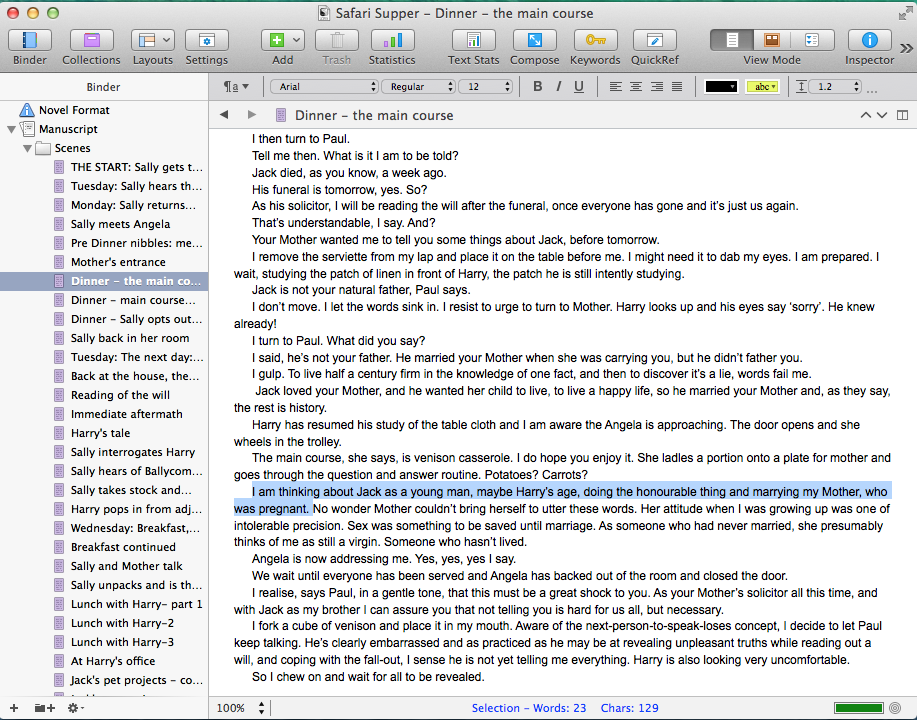
It reads:
I am thinking about Jack as a young man, maybe Harry’s age, doing the honourable thing and marrying my Mother, who was pregnant.
Before I start playing with the words, I decide I’m going to use Scrivener’s ‘snapshot‘ option to record my ‘before‘ and ‘after‘ versions.
I select Documents / Snapshots / Take Snapshot with Title. It makes sense to use a title as I’ll need to be able to distinguish between them.
 I enter the Title as ‘Before‘ and click on Enter and hear the sound of a shutter – a snapshot has been taken.
I enter the Title as ‘Before‘ and click on Enter and hear the sound of a shutter – a snapshot has been taken.
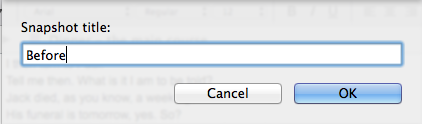
I make my changes, trying to portray an image in Sally’s mind, of an instant in time:
I imagine Jack, as a young man, about Harry’s age, doing the honourable thing and proposing marriage to my pregnant Mother.
I’ve reduced the word count from 23 to 21, but think I can do better still. First, though, I take another snapshot, calling this one ‘After‘.
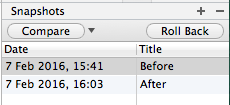
To see these snapshots,
I open the Inspector by clicking on the “i” button on the top right of my window.
If I click on one snapshot, that version appears in the lower part of the Inspector panel. 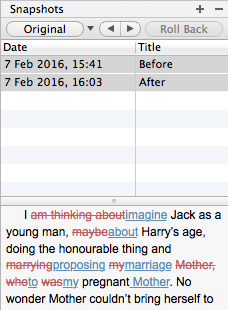 Ditto for the other. If I select both and click on Compare, and select ‘By Word’, the pane shows the changes made. Neat!
Ditto for the other. If I select both and click on Compare, and select ‘By Word’, the pane shows the changes made. Neat!
I can also use the Roll Back feature to go back to the original wording.
This Snapshot option allows me to revise with confidence, just like Joan is teaching me, knowing that changes I make can be unmade if I decide my meddling is making my novel worse rather than better!
Thank you, Scrivener … for yet another useful feature.
The ScrivenerVirgin blog is a journey of discovery:
a step-by-step exploration of how Scrivener can change how a writer writes.
To subscribe to this blog, click here.
Also … check out the Scrivener Tips
on my ScrivenerVirgin Facebook page.


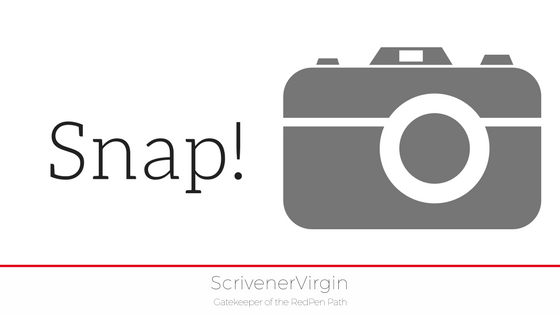
Patsy
10 February 2016 at 17:13It’s good to keep a ‘before’ version so we can change our mind.