
Messaging in Scrivener: 4 Document notes
This is the fourth of a series of posts introducing the topic of messaging in Scrivener
and today’s post is all about notes, in particular: document notes.
- 1 Annotations
- 2 Footnotes
- 3 Comments
- 4 Project and document notes
Depending on what you are trying to achieve, choosing the best of the four options could make life easier for you in the long run, so learning about all four makes sense.
What are notes?
Within the Inspector, it’s possible to record notes that relate to a single document, and/or to the project as a whole.
This post focuses on document notes; project notes are explained in the next blog post.
Document notes – where are they?
Document notes appear in the Notes section of the Inspector pane and share the same space as the project notes; click the up/down arrows to toggle between them.
As the name suggests, document notes relate to a single document. They are only visible when you are viewing that particular document in the Editing pane.

Document notes – why use them?
![]() Rather than cluttering up the binder or littering your text with annotations, if a note applies to one document only, this is a good place for it.
Rather than cluttering up the binder or littering your text with annotations, if a note applies to one document only, this is a good place for it.
 The notepad image in the header for the Inspector changes. The asterisk indicates the existence of a note for this document. This is a useful reminder, especially when you are busy looking at some other material in the Inspector.
The notepad image in the header for the Inspector changes. The asterisk indicates the existence of a note for this document. This is a useful reminder, especially when you are busy looking at some other material in the Inspector.
How do document notes work?
Scrivener treats document notes as rich text fields. This means the text can be formatted, and you can include images. You can also personalise the style via Preferences / Appearances, eg to change the background colour.
How can you tell document notes apart from project notes?
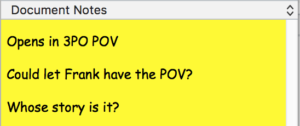
The text of document notes is automatically styled differently from project notes.
Notice that my document notes are in Comic Sans font. The project notes are in Helvetica.
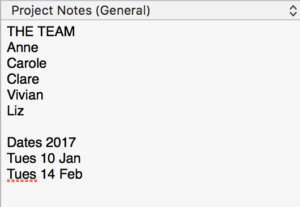
Choosing a different background colour for each could also provide a useful reminder.
What’s the downside of document notes?
It’s not possible to export the document notes unless you copy and paste them to a document within your binder.
So, it’s best to restrict document notes to data that’s useful to those working on the document, but not expected to be published elsewhere.
- Explanations as to why some material that has been included / omitted
- Links to source material
If you have any questions about document notes, please leave a comment on this blog, or on my ScrivenerVirgin Facebook page.
The ScrivenerVirgin blog is a journey of discovery:
a step-by-step exploration of how Scrivener can change how a writer writes.
To subscribe to this blog, click here.
Also … check out the Scrivener Tips
on my ScrivenerVirgin Facebook page.


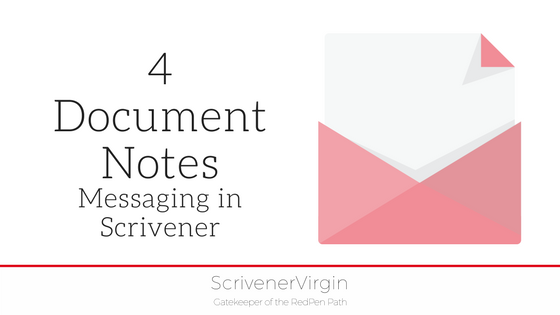
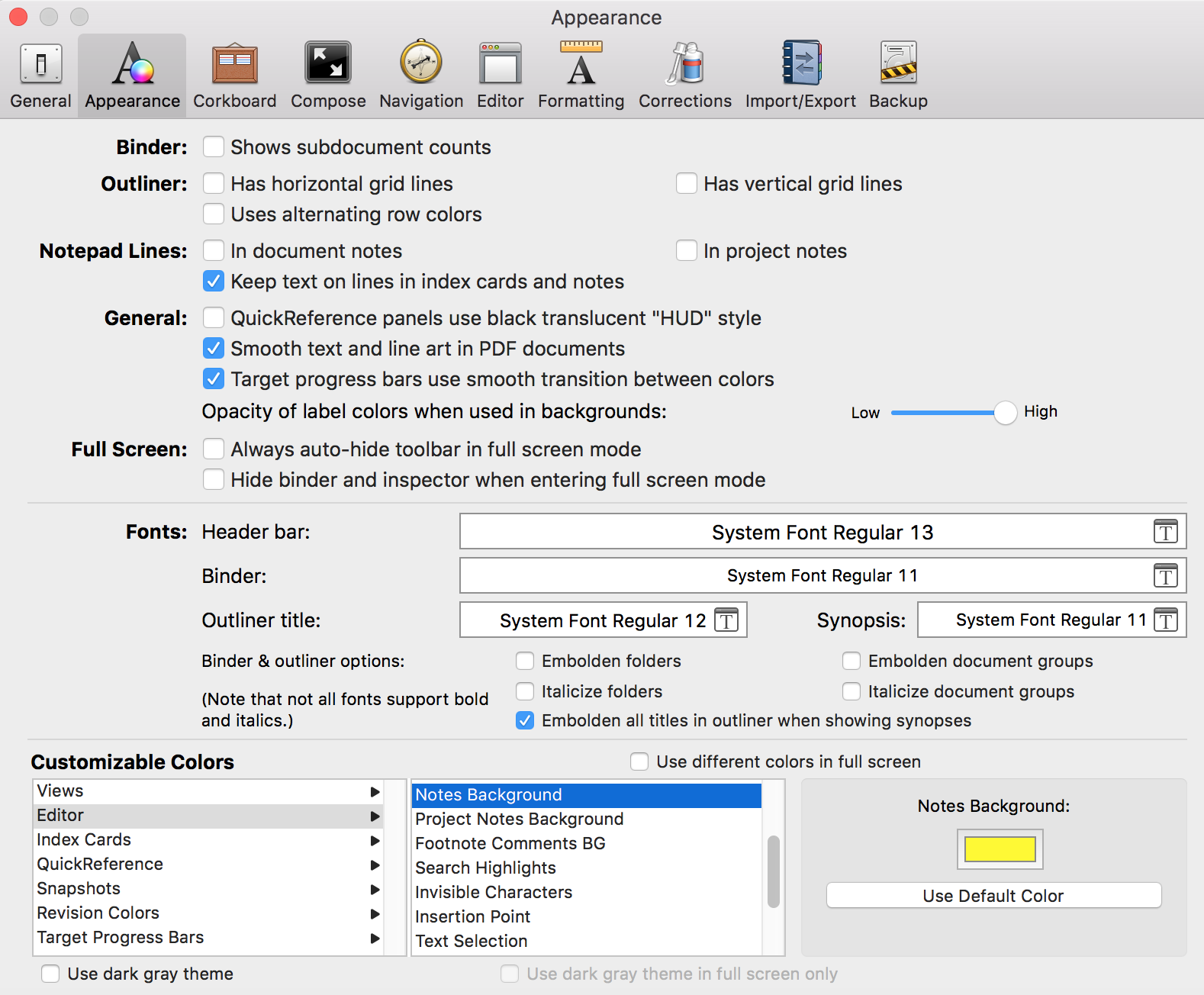
Pingback:The Scrivener Inspector: Notes - 52 Weeks of Scrivener - April Dávila
10 March 2021 at 16:41