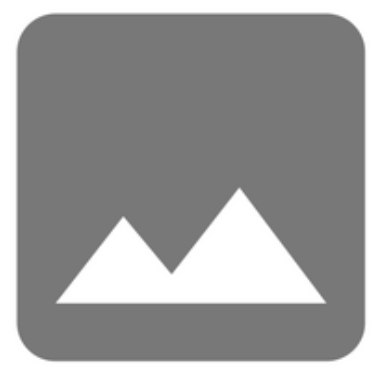
Images in a Scrivener project: Images in text documents
Images can bring a page to life.
In the previous post, I gave an overview of how you might use images in a Scrivener project.
Here, I’m focusing on images in a text document.
Images in a text document
You have two options when pulling in an image to a text document.
- You can place the image itself, in which case the image is treated like a character of text. The image file size will affect the size of your project file.
- If you might want to update that image prior to publication, you can pull in a link to it. In this case, the image remains stored outside the Scrivener project – not within it – and has little effect on the size of your project file. It also means that the most up to date version of the image are used when the project is compiled.
Placing an image within a text document
Within my EDITING The RedPen Way: 10 Steps to Successful Self-editing, I include the image of the cycle itself.
It’s within a document called ‘The ten steps’. 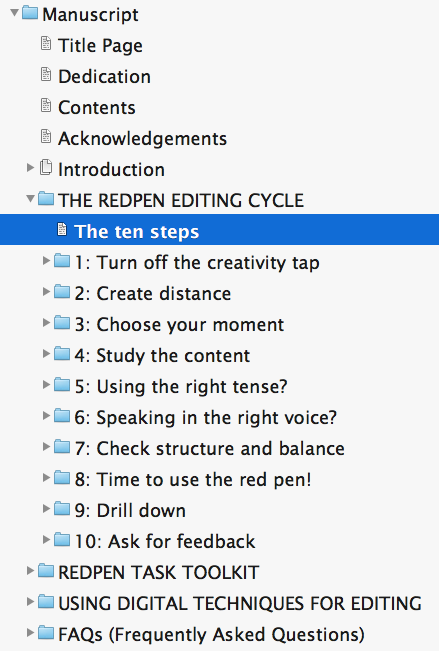
The document in Scrivener looks like this.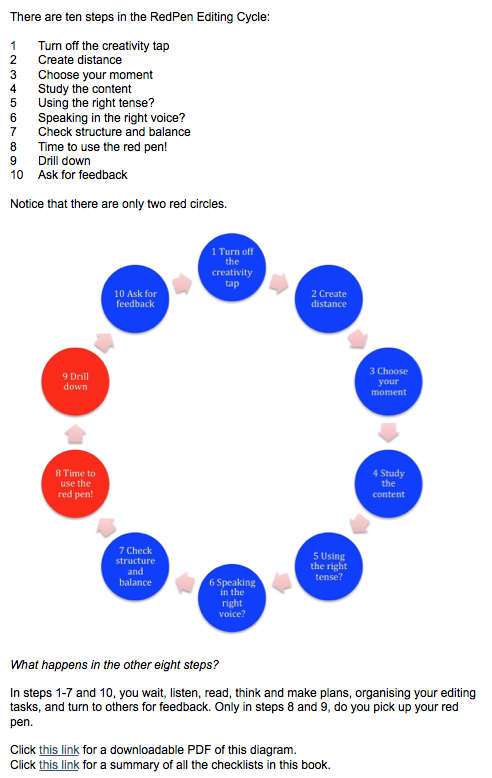
I have placed the image on a new line … with some text before it and some more text below it.
When the project is compiled, the image appears ‘on the page’ like this.
Is it possible to wrap text around images in Scrivener?
No. It is not possible, within Scrivener, to have the text wrapped around an image. For more complicated layouts, you need to use specialist design software such as InDesign.
You could still write your text in Scrivener and then, instead of trying to position the images where you want them, just leave an instruction to the designer: [IMAGE XYZ goes here, right aligned].
Placing a linked image within a text document
If it’s likely that the image needs to be amended ahead of publication, rather than placing the current version and having to replace it later, instead you can insert a link to it.
The image appears within the Scrivener document and looks like it’s really there. but it is not and the project file size is not increased by the image file size.
Questions about Scrivener? Need a helping hand? Want a demo?
To watch me go through the process of including images in a Scrivener project or to ask any questions, book a Simply Scrivener Special.
To help me to prepare, you could also complete this short questionnaire.
The ScrivenerVirgin blog is a journey of discovery:
a step-by-step exploration of how Scrivener can change how a writer writes.
To subscribe to this blog, click here.
Also … check out the Scrivener and RedPen Editing Tips
on my ScrivenerVirgin Facebook page.


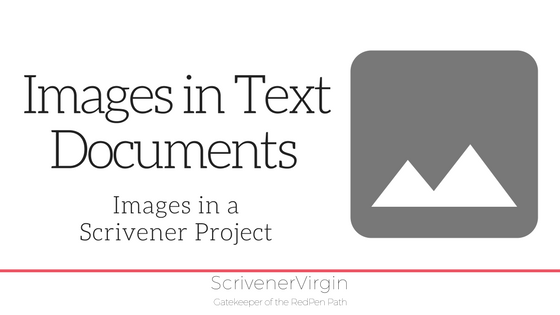
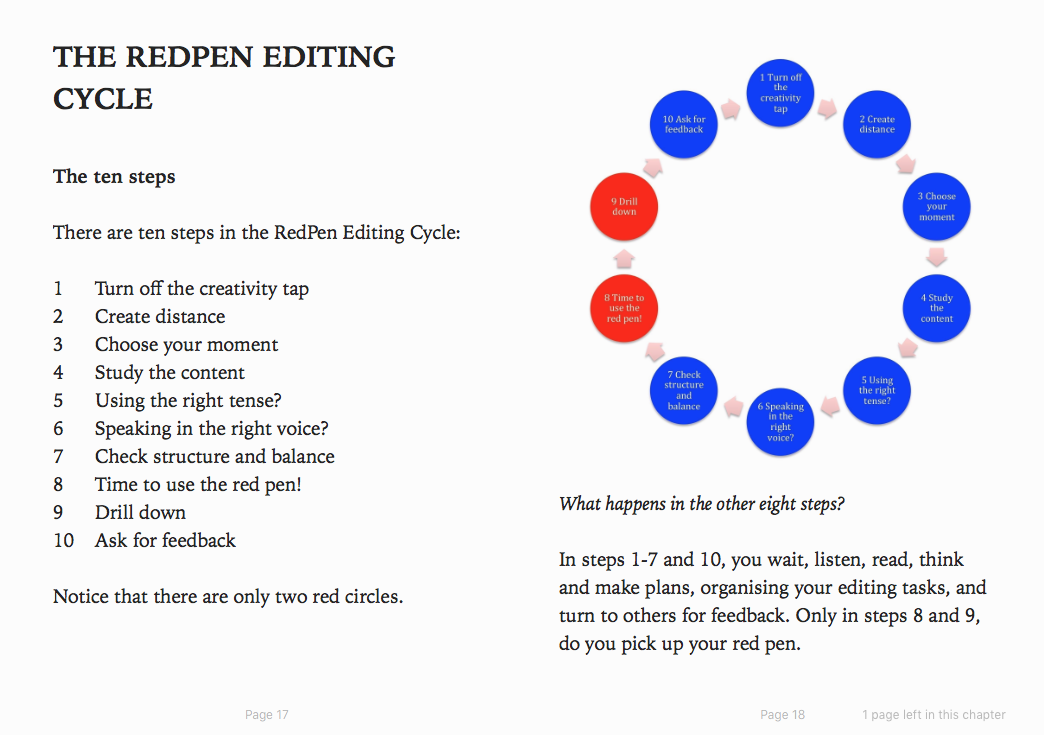
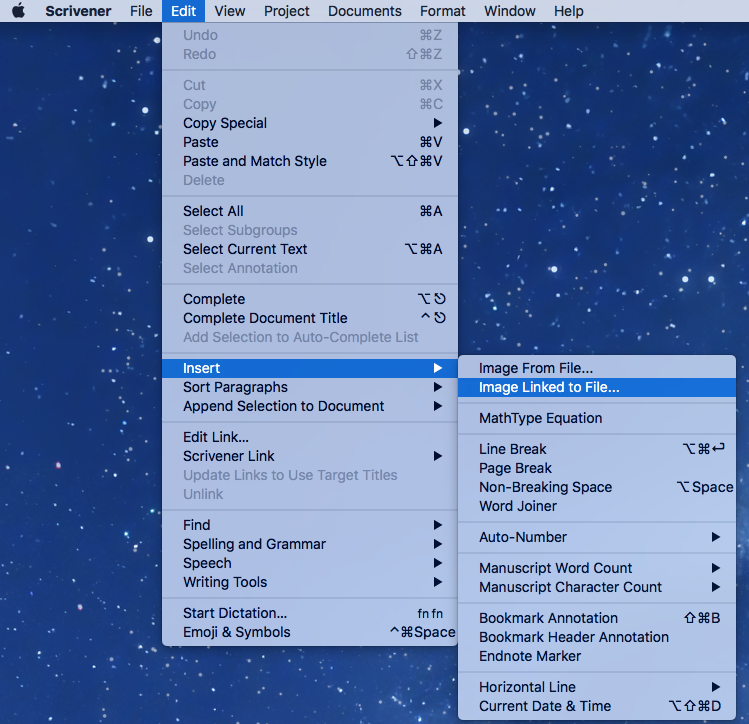
No Comments