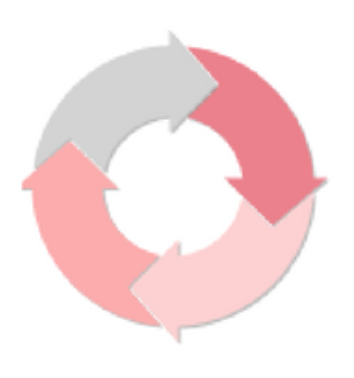Scrivener user interface: The editor’s workspace
Scrivener is for writers and editors The majority of a writer's time is spent editing, and Scrivener provides an editor's workspace that is customisable in almost every respect. The editor's workspace When I'm editing, I tend to have the Inspector open so I can see comments I've left for myself which need addressing during the editing stage. I've already taken a look at the differences in the Inspector pane, between Scrivener 2 and Scrivener 3, in this post....