
Scrivener 3’s Interactive Tutorial
Literature & Latte’s Interactive Tutorial walks you through
Literature & Latte are keen for users of Scrivener to get the best from their software. It is a sophisticated tool with hundreds of features, and learning how to use just the features you need may seem daunting.
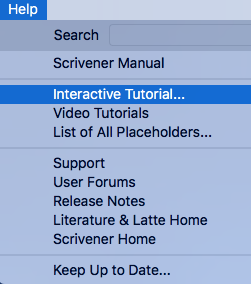 So, via the Help menu, Literature & Latte provide several tools, each one appealing to different learning styles.
So, via the Help menu, Literature & Latte provide several tools, each one appealing to different learning styles.
- For those who prefer to read the manual, there is one.
- For those who like to watch a video with a demonstration before exploring, these are available too.
- Those who prefer to learn ‘on the job’, the Interactive Tutorial which walks you through all the main features.
There is much else besides – but today, I’m focusing on the InteractiveTutoriall.
How does Scrivener’s Interactive Tutorial work?
Select Interactive Tutorial from the Help menu and you will see this message.
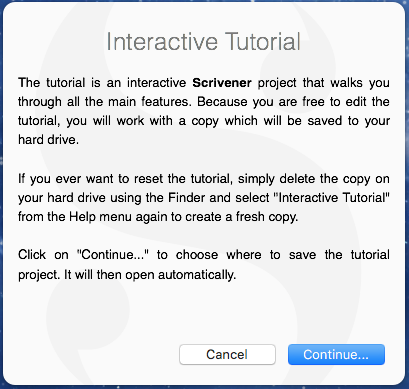 The Interactive Tutorial route sets up a dummy project so that you can try out features and get to know your way around Scrivener, separate from any projects you plan to create for your writing. It’s a safe environment, full of useful information.
The Interactive Tutorial route sets up a dummy project so that you can try out features and get to know your way around Scrivener, separate from any projects you plan to create for your writing. It’s a safe environment, full of useful information.
You decide where to save this project file. I’ve put mine in a folder called ‘Courses I’ve been on’ and within that ‘Scrivener Interactive Tutorial’.
![]()
The project file is created and opens at a document called START HERE.
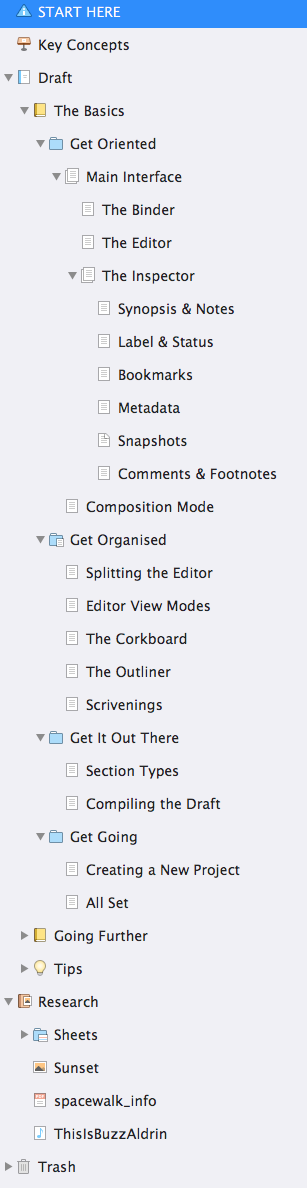 The Binder shows all the topics that are covered within this tutorial.
The Binder shows all the topics that are covered within this tutorial.
When you first open the project, the text welcomes you to Scrivener and provides information on how to use the tutorial.
It’s written for complete beginners. If you have upgraded from Scrivener 2 to Scrivener 3, there is a ‘What’s New in Scrivener 3’ collection.
To access this, show the collections by clicking on the View icon.
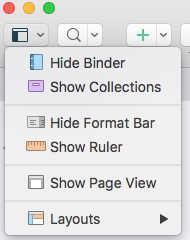
Then click on the collection itself.
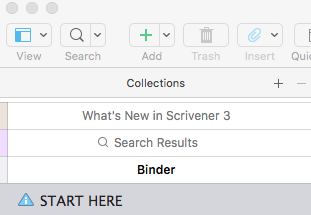
You will then see a list of documents, all related to the new features available within Scrivener 3.
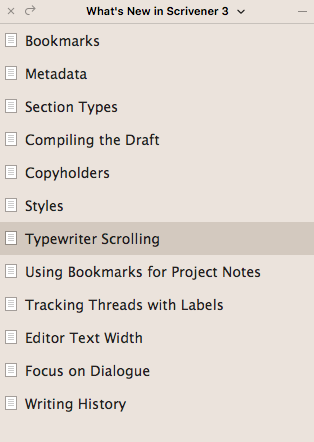
To get back to the Binder, click on the X in the top left corner of the collections pane.
Back to the beginners! There are thee main sections in the Tutorial:
- The folder labelled Basics covers everything you need to get started with Scrivener. Read the documents in order – allow about an hour for this.
- There are then two more folders … for when you feel brave enough to dig deeper!
Going further within the Interactive Tutorial
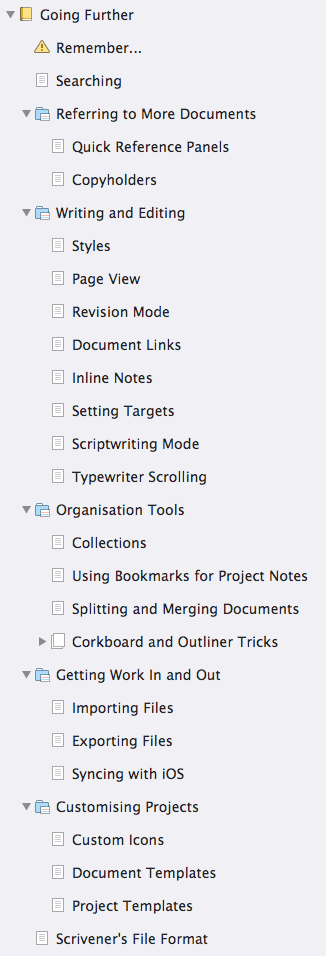 The ‘Going Further’ folder looks quite inviting. Just a few entries to explore. But when you expand all the sub-folders, it becomes clear that there’s much to learn.However, i
The ‘Going Further’ folder looks quite inviting. Just a few entries to explore. But when you expand all the sub-folders, it becomes clear that there’s much to learn.However, i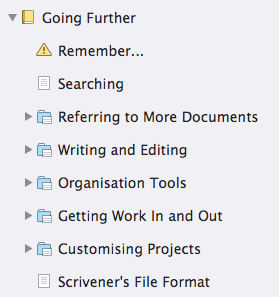
Getting to grips with all of these features will take time. Best to tackle one at a time, and only as needs must.
Tips within the Interactive Tutorial
Having seen the extent of material within the Going further folder, you might not want to expand the Tips folder!
It’s not so bad … and provides useful information of a variety of topics … including how to reset the tutorial.
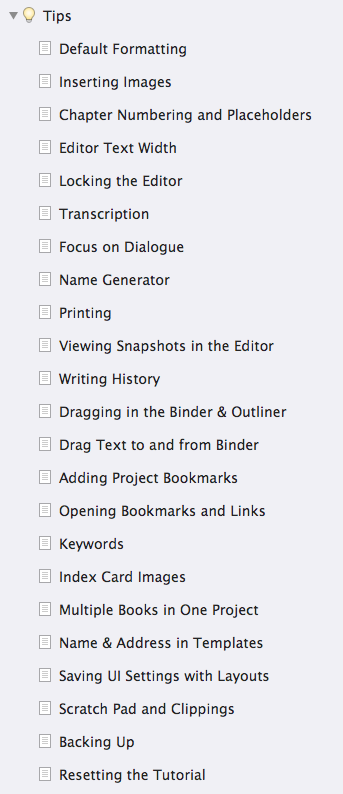
Are we done with the Interactive Tutorial?
No .. there’s more … before going through the material, Literature & Latte recommend you read the Key Concepts. For those new to Scrivener, understanding that it not a word processor, it cannot be compared with software like Word, is an essential step in getting the most from this incredible tool.
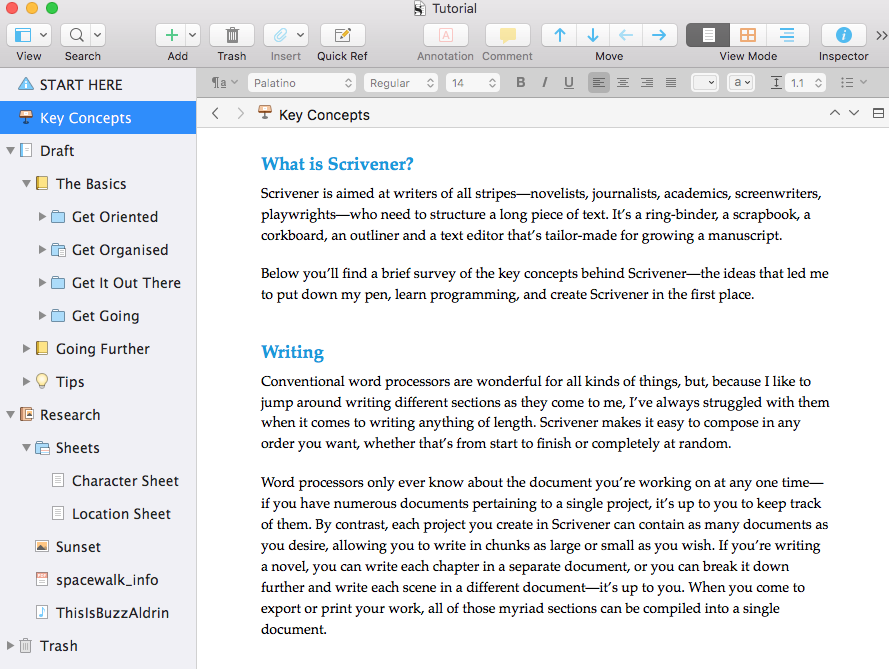
Simply Scrivener Specials
To see me demonstrate the Interactive Tutorial, or if you need to ask any questions about Scrivener, book a Simply Scrivener Special.
To help me to prepare, you might also complete this short questionnaire.
The ScrivenerVirgin blog is a journey of discovery:
a step-by-step exploration of how Scrivener can change how a writer writes.
To subscribe to this blog, click here.
Also … check out the Scrivener Tips
on my ScrivenerVirgin Facebook page.


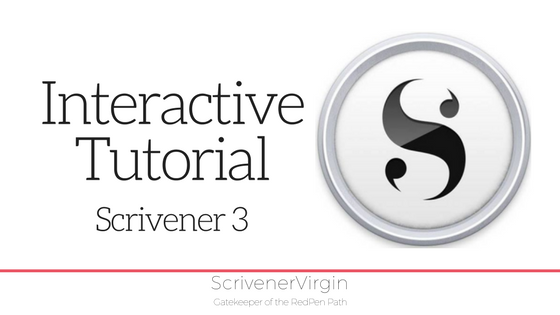
Pingback:Scrivener Review - One of the Best Tools for Serious Writers - iStarTips
10 January 2021 at 06:21Pingback:Scrivener Review – VPN News and Reviews, Privacy and Anonimity
8 July 2020 at 14:13Pingback:Scrivener Analysis – Software Reviews Info
1 March 2020 at 11:22Rosalyn Page
18 October 2019 at 04:20Great, informative post. So much to like and learn about Scrivener. I also wrote a post with a Scrivener you may find useful at https://rosalynpage.com/scrivener-tutorial.
Anne Rainbow
23 October 2019 at 09:51Thanks Rosalyn. I’ll include a link to your post in a Scrivener tip on my ScrivenerVirgin Facebook page soon.
Anne Rainbow
23 October 2019 at 09:54PS you might like to write a guest post for my blog? How you use Scrivener in your writing – your favourite features.
Pingback:Scrivener: Learning styles - ScrivenerVirgin
9 April 2018 at 18:19