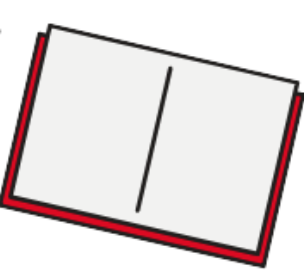
Using Scrivener as an Ideas Scrapbook
Ideas are precious
Many years ago, six to be precise, I saw a television programme featuring Ian Rankin, in which he explained his writing process: one book per year and each one start with Ian flicking through the contents of a green folder. This manilla folder is full of ideas he’s collected in the past year.
Clever idea! You can read all about Ian’s methods here.
Using Scrivener to collect ideas
Ideas can come at any time. Often they arrive while I’m busy with NaNo. They can provide a distraction, one that I don’t need when I still have words to write to hit today’s target.
Rather than bat them away, I stash them.
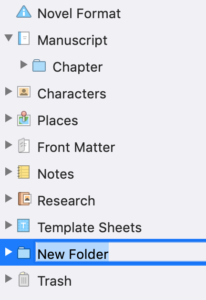 The first time, while working on this year’s NaNo novel, that an idea pops into my head, I set up a new folder.
The first time, while working on this year’s NaNo novel, that an idea pops into my head, I set up a new folder.
I right click on Template Sheets and select Add / New Folder. So this new folder is just above the Trash.
I call the folder ‘Ideas for another novel’.
I right click on my new folder and select Add / New Text.
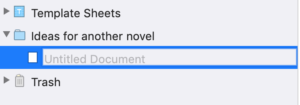
And then, I allow myself five minutes to type as much as I can about this new idea. Next time an idea comes, I add another text document.
I don’t think about them again until after NaNo is over. That’s the plan!
Changing the icon for the Ideas Folder
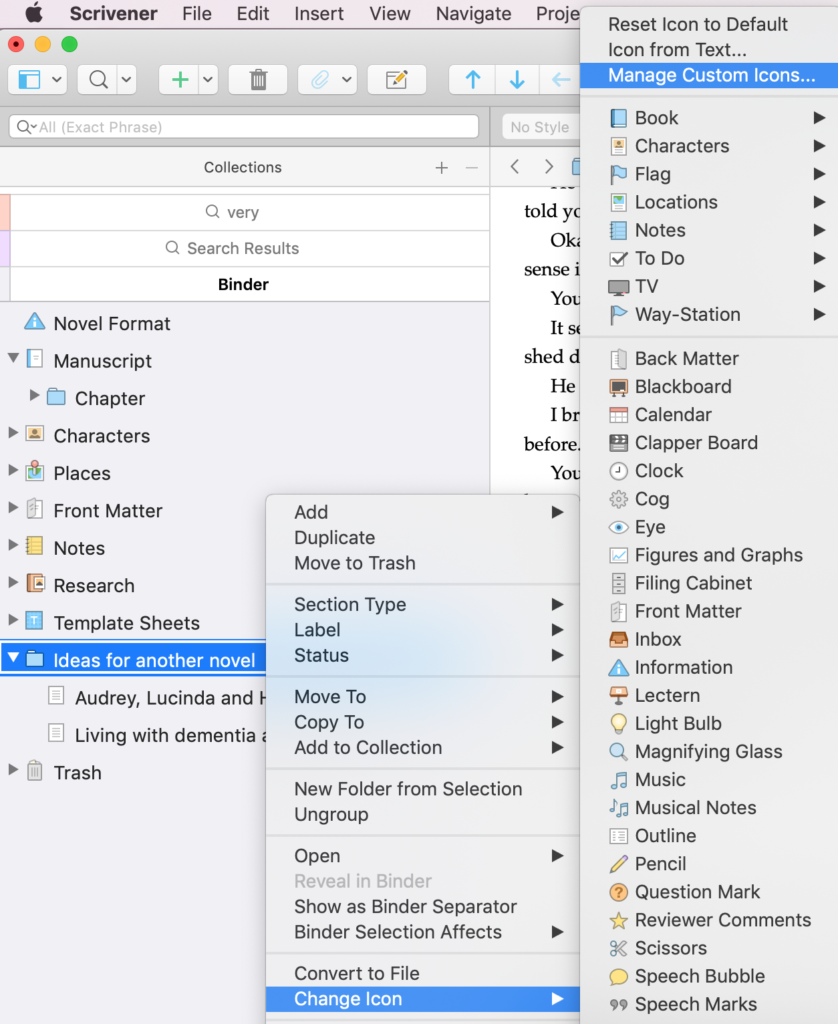 Having been distracted from my NaNo novel already, I always try to concentrate on completing today’s words. I manage that. Only then might I reward myself with a diversion: like changing the icon …
Having been distracted from my NaNo novel already, I always try to concentrate on completing today’s words. I manage that. Only then might I reward myself with a diversion: like changing the icon …
There are loads of icons to choose from, but you can also import your own.
- Right click on the entry in the binder.
- Select Change Icon.
- Select Manage Custom Icons.
- Click on + to add an icon from the computer and browse for the file.
I’ve added an image called “Man with a tree of ideas”.
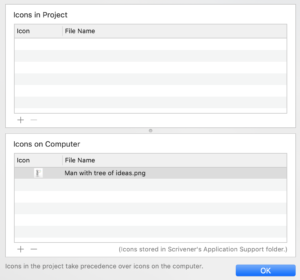
When I next select Change Icon, the custom one appears within the alphabetical list …
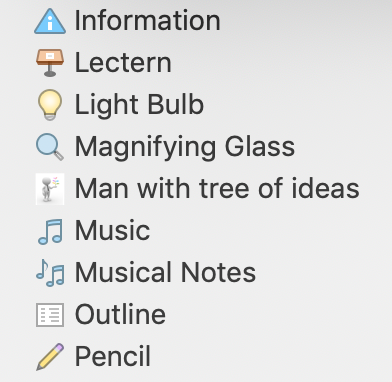
… and I can apply it to my folder.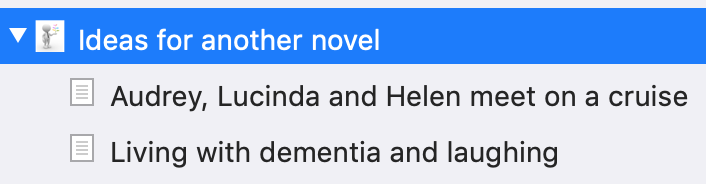
Now, I really must get back to writing this year’s novel. As should you, if you are doing NaNo too.
In December, or sometime next year, before NaNo starts again, I can allow myself to think about taking those ideas forward.
Questions? Need a helping hand? Want a demo?
To watch me go through the process of writing a novel or to ask any questions, book a Simply Scrivener Special.
To help me to prepare, you could also complete this short questionnaire.
The ScrivenerVirgin blog is a journey of discovery:
a step-by-step exploration of how Scrivener can change how a writer writes.
To subscribe to this blog, click here.
Also … check out the Scrivener Tips
on my ScrivenerVirgin Facebook page.


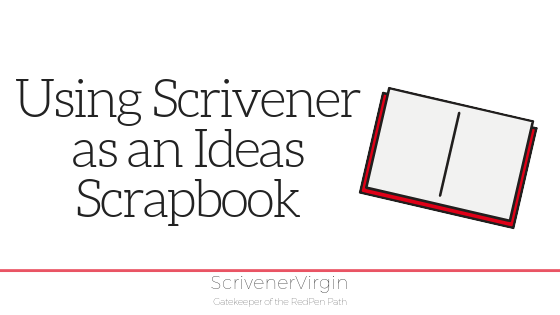
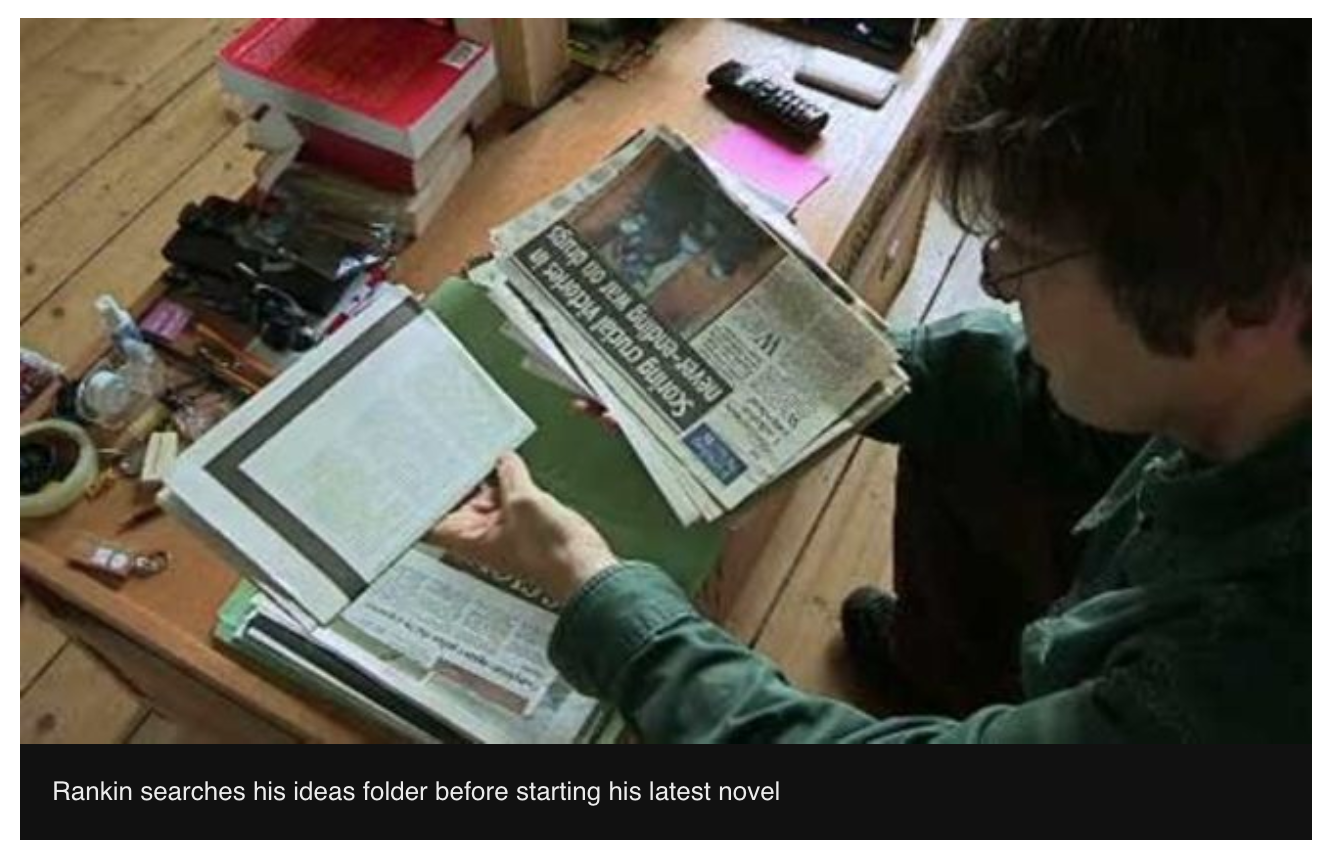
Dennis Coburn
27 November 2018 at 19:11The page headline “ScrivenerVirgin” with the red and green markers keeps moving up off the screen and back down into view as I read and scroll the text. This seems to be a rather “in” sort of clever addition to quite a few web sites. I find it very distracting. It’s an idea I wish web designers would forget about. Other than showing certain skills of the designer, it seems to me to have no purpose than to some times add a little more screen height which is not really needed and, in fact, turns out to be pretty useless since it moves back down and covers some text. I’d much prefer a fixed headline that just sits there and does nothing else.
Anne Rainbow
27 November 2018 at 21:20It’s a design fault … some kind of glitch, that goes and returns … so it only happens now and then. I’ve just updated my plugins. You might find it’s okay now. If not, try using a different browser as it might also be a cache-ing issue.