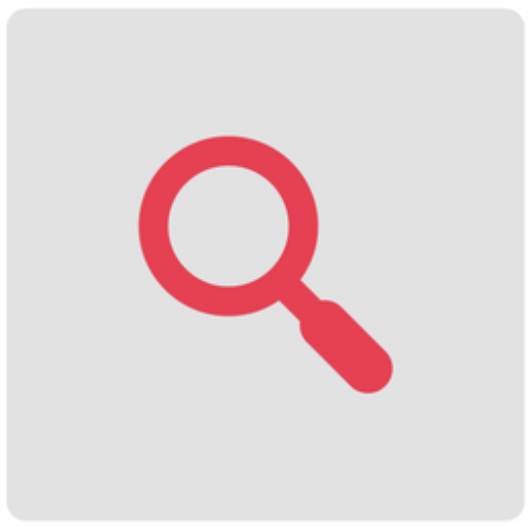
Search options in Scrivener: Format search
The Format search is one of three types of search tool available in Scrivener.
- Project searches allow you to find instances of particular words or phrases within the whole project, subject to choices you make about where you want the search to happen, and how fussy you are about what is to be found.
- Document searches are confined to the selected document(s) and for these, there is also a Search and Replace option.
- Format searches find particular types of text – text that has been formatted in a particular way, eg annotations.
In a previous blog post, I gave an overview of these three tools by way of an introduction. Then, in this post, I focused on the Project search, how it and Project Replace works and why you might want to use this Scrivener tool. And in this post, I explained when a document search is a tool to use.
In this series of posts, I’ll be demonstrating all the search tools, and the various search options using a first draft of one of my NaNoWriMo novels: Safari Supper.
Today’s post is all about Format searches.
When might you use a Format search?
As well as considering the text as strings of characters that you can search on – using Project search or Document search – Scrivener provides this additional search to find instances of formatted text. That includes features such as highlighting, colour – and ‘special’ types of text like annotations, footnotes, and comments.
Using Format search for Inline Annotations
One of my favourite Scrivener features is the annotation. They stand out, so I can’t miss them. And it’s one of the options when using Find by Formatting.
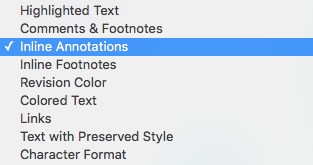 Select Edit / Find / Find by Formatting to open the pane. Choose Inline Annotations in the Find: field.
Select Edit / Find / Find by Formatting to open the pane. Choose Inline Annotations in the Find: field.
You can then narrow down your search by entering text such as ‘More’ into the Containing text: field.
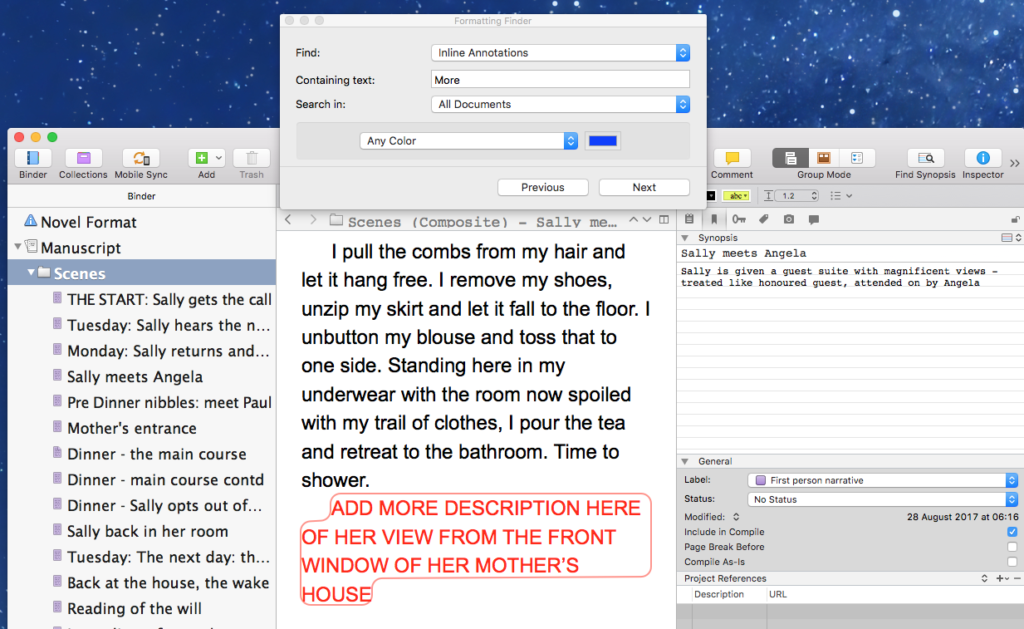
I leave myself notes, where I need to add more, and using the Format search, is an easy way of identifying these gaps in my writing when I’m editing my very draughty first draft.
(If you can’t recall how to do Annotations, refer back to this blog post.)
Using Format search for Comments
In my writing group, Ria View, I present a work-in-progress novel, one chapter at a time, month by month. The other writers in the group do the same. After each session, having been ‘in the spotlight’ for an hour, we each have our feedback: a host of comments – not all of which we’ll act upon.
I bear all feedback in mind when preparing the next chapter but, rather than trying to process them straightaway for the chapter under discussion, I use the Comment feature to note what’s been suggested.
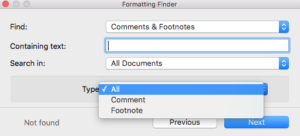 Then, when all the chapters have been through this review process, I go back to the beginning and use Format search for Comments to locate them. Only then do I start processing the feedback from all the Ria View writing group sessions.
Then, when all the chapters have been through this review process, I go back to the beginning and use Format search for Comments to locate them. Only then do I start processing the feedback from all the Ria View writing group sessions.
Note that, if you also use footnotes, you can specify that you only want to ‘find’ the comments.
(If you can’t recall how to do Comments, refer back to this blog post.)
The ScrivenerVirgin blog is a journey of discovery:
a step-by-step exploration of how Scrivener can change how a writer writes.
To subscribe to this blog, click here.
Also … check out the Scrivener Tips
on my ScrivenerVirgin Facebook page.


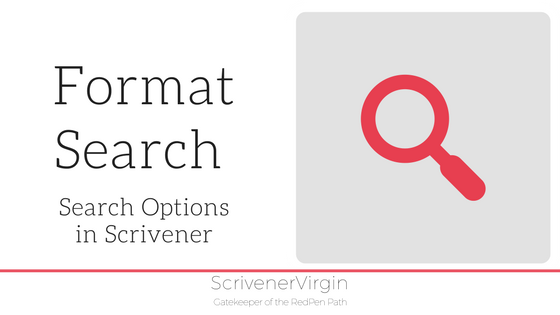
No Comments