
First fix editing: Logic tasks
Every story needs an information highway
Within a story, information travels to and fro between characters and, as a witness to these interactions, to the reader. Add to this, the narrator’s contribution and you should have a story, one that works.
How does logic fit into a story?
Whatever your premise, there will be some logic in how you took that premise and turned it into a story.
- You dreamed up a plot.
- Invented characters.
- You imagined settings.
Together, like a jigsaw, you have intertwined these separate parts in every scene – hopefully in a logical way – to produce the story.
What are logic tasks?
When I use the TASK LOGIC label in a comment, it means I’ve spotted something which worries me.
- Information might be being delivered by the wrong person and/or to the wrong person, questioning the route of such information.
- Too much information might be revealed in one scene – making it indigestible.
- Information might be revealed too early or too late in the story, which can adversely affect tension or irony or other factors.
So I ask myself questions. In Aide Memoire, these questions might crop up.
- How did Audrey find out that Sheila had met Michael for lunch?
- Whom did Audrey inform about her inheritance, and in what order?
- How did Audrey learn of Angela’s existence?
- When did Betty find out Bob had made provision for her in his will?
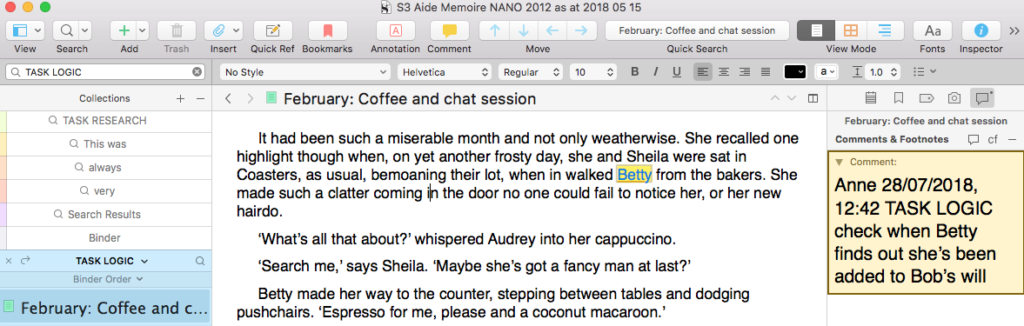 Logic tasks boil down to fixing plot holes and making sure everything – every new character, every new revelation, every twist and turn – is delivered to the reader in an order that keeps them entranced.
Logic tasks boil down to fixing plot holes and making sure everything – every new character, every new revelation, every twist and turn – is delivered to the reader in an order that keeps them entranced.
Plot holes
Nowadays, I write an outline in the months leading up to November so that, when it’s NaNoWriMo time, I’m ready to start writing another novel. In theory, there are no plot holes on 1 November.
Even so, once my characters come alive for me, they can take me down unexpected sidetracks – and I let them – and the net result may not be as planned. No matter. I do need though, at first fix, to identify how these unplanned scenes fit into the whole story, if at all. And, I need to decide if I must create additional scenes to fill the gaps. The plot holes.
How does Scrivener help me to fill plot holes?
For Logic tasks, ones that affect just a few scenes, I need to refer to my outline. As well as the text itself, I have two sources of information: the Corkboard and the Outliner. Both provide similar information, just differently.
The cards on the Corkboard show the Title of each scene and the Synopsis. These are the most basic forms of metadata, explained in detail in this blog post.
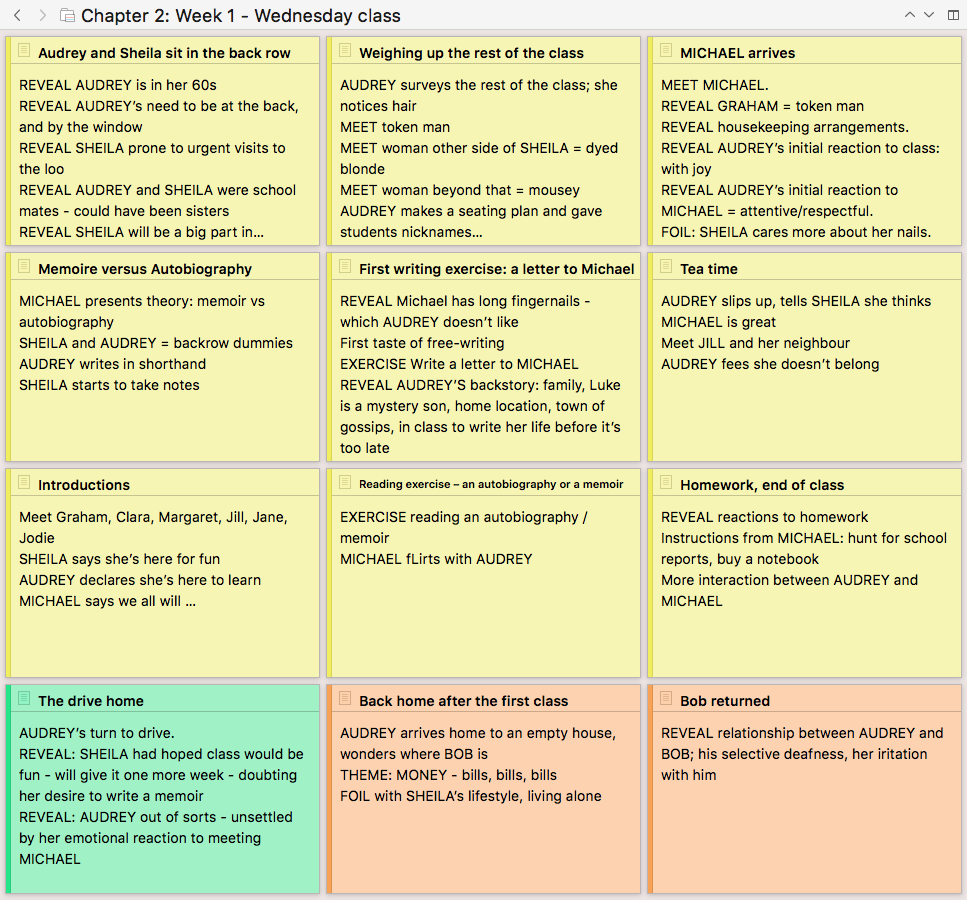
The Outliner can show the same information.
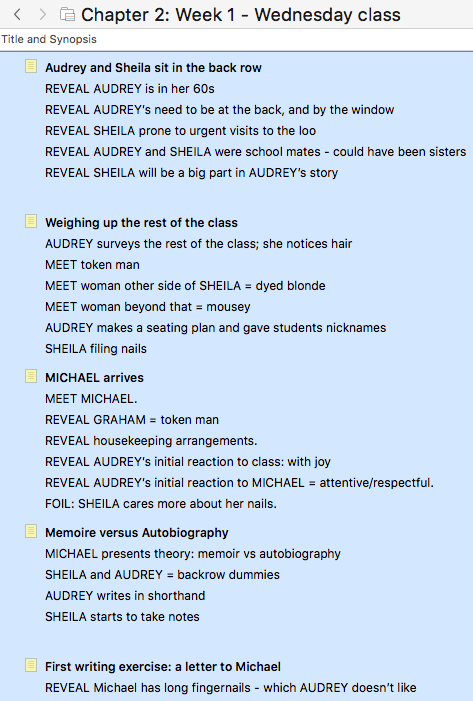
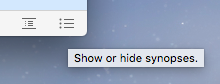 Or you can opt to hide the Synopses.
Or you can opt to hide the Synopses.
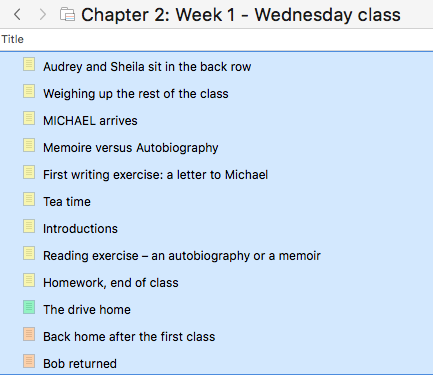
Without the Synopses, the Outliner view offers just the Titles, so it mirrors what’s in the Binder.
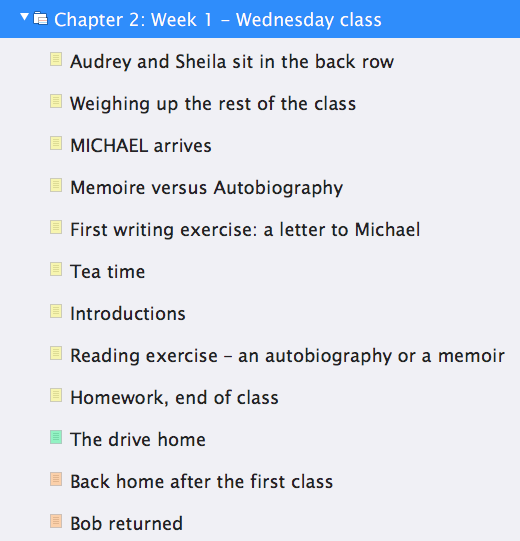
So, why bother with the Outliner?
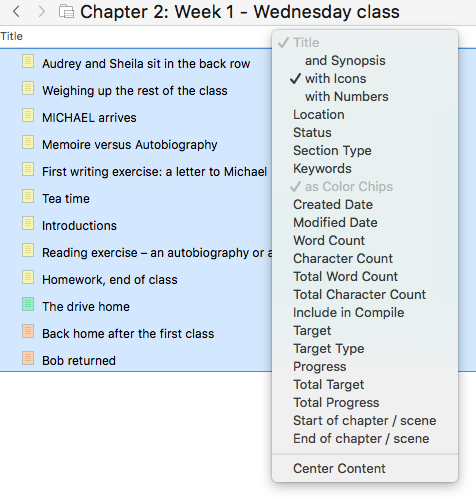 In addition to the Title, with or without the Synopsis, the Outliner offers the option to have additional information in the column to the right. Right clicking on the column header bar shows what’s available.
In addition to the Title, with or without the Synopsis, the Outliner offers the option to have additional information in the column to the right. Right clicking on the column header bar shows what’s available.
According to what you’ve used the Label and Status metadata field, you might want them displayed. I’ve renamed Label as Location – as that’s what I’ve used it for.
You might also have set up keywords.
Benefits of keywords
Whereas collections allow you to focus on a subset of scenes, ignoring all else, keywords allow you to focus on a subset of scenes, while still seeing where they fit in the overall story.
Setting up keywords is straightforward; I explain how in this blog post. I’ve set one up for Betty.
To help me to solve my Betty problem, I first set up a collection with all the scenes where she gets a mention. I select them all, open up the Project Keywords pane and, via the cog wheel, apply the keyword Betty to all her scenes.
So now, in the outliner, I can see where these scenes appear within the whole story. Each pink square indicates a scene in which Betty gets a mention.
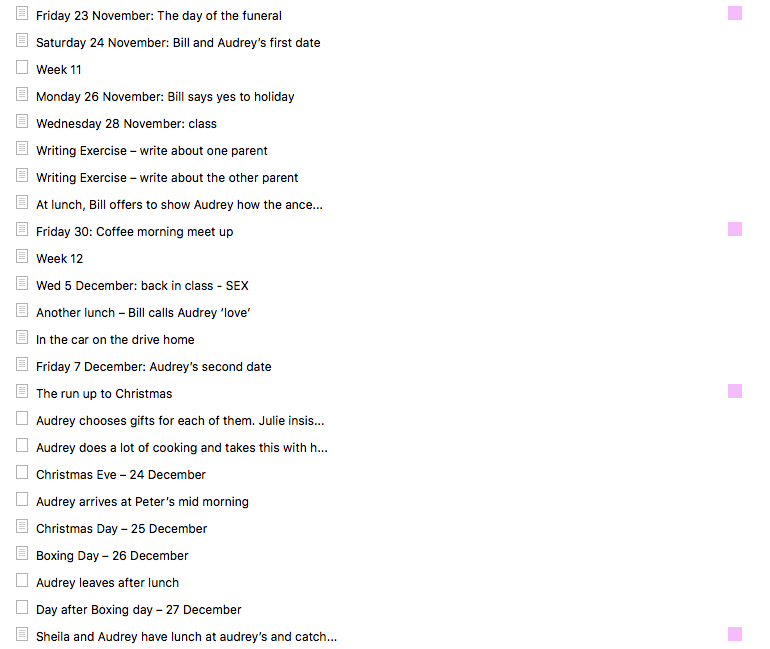
And, I can see where those Betty scenes fit with other aspects of the story. If need be, I can move the Betty scenes, or write additional scenes. My goal is to ensure the information about Betty happens where it should: not too early and not too late.
Keywords on the corkboard
If (like me) you prefer a visual form of your outline, the keywords can also be shown on the Corkboard. See the pink bar on the fifth card?
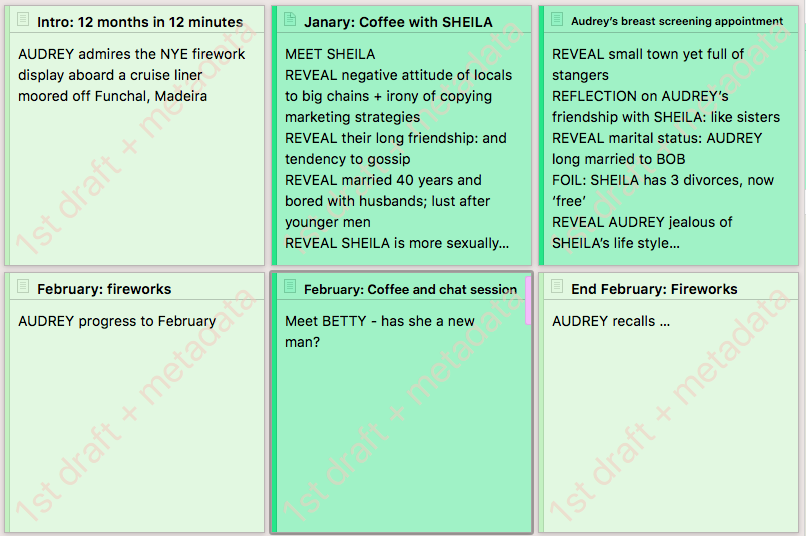
If you set up keywords and they are not showing on your Corkboard, whichever version of Scrivener you are using, select View / Corkboard Options / Show Project Keywords.
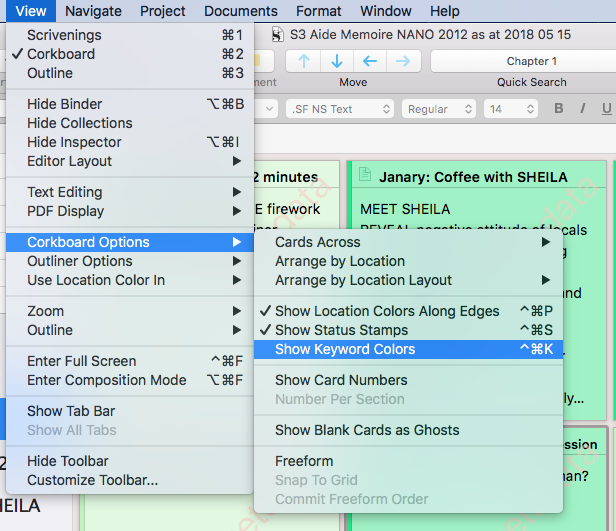 So, now I need to check when Bob decided to change his will, and when Betty might have discovered her good fortune, and make sure this scene, with Audrey and Sheila witnessing Betty’s new hair-do, is not too early, and not too late.
So, now I need to check when Bob decided to change his will, and when Betty might have discovered her good fortune, and make sure this scene, with Audrey and Sheila witnessing Betty’s new hair-do, is not too early, and not too late.
(NB: when I wrote that scene, I was just trying to convey that Audrey and Sheila are snobby and judgemental. Betty wasn’t in my original plan, nor her relationship with Bob. It was an added complication that happened to fit.)
Questions about first fix editing? Need a helping hand? Want a demo?
To watch me go through the processes of first-fix editing using the various Scrivener features or to ask any questions, book a Simply Scrivener Special.
To help me to prepare, you could also complete this short questionnaire.
The ScrivenerVirgin blog is a journey of discovery:
a step-by-step exploration of how Scrivener can change how a writer writes.
To subscribe to this blog, click here.
Also … check out the Scrivener Tips
on my ScrivenerVirgin Facebook page.


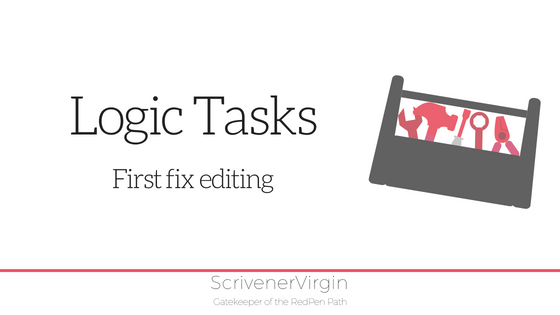
No Comments