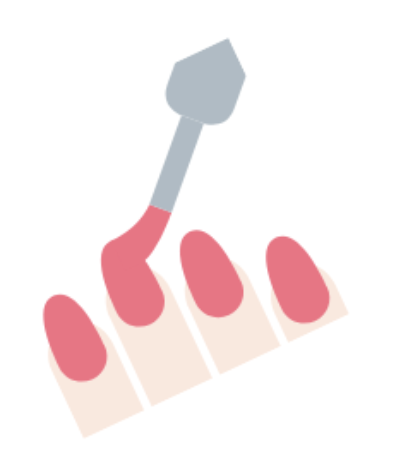
Polishing your words: Editing toolbox
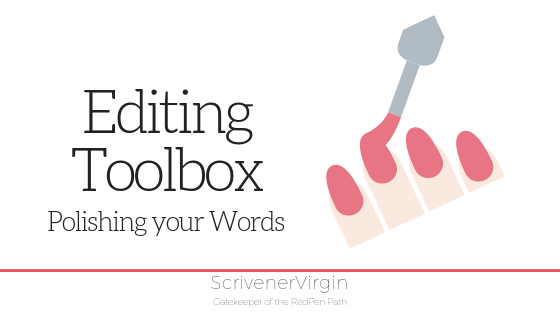 Everyone needs an editing toolbox
Everyone needs an editing toolbox
Yes, an editing toolbox. You have your first draft. It’s complete – now it’s time to polish your words. Out comes the editing toolbox? What’s in it?
The editing toolbox
You have three options.
- Learn how best to self-edit your manuscript
- Use (non-human) software tools
- Pay someone else to edit your manuscript
Actually, I recommend you do all three. Let’s consider them in reverse order …
Editing toolbox option: Paying someone else
Editors/proofreaders are skilled professionals and do not come cheap. There are also various types.
A developmental editor will read your manuscript and advise on ‘big picture’ issues.
- CONTENT: Is it all there? Are there plot holes? Do you need to write more scenes?
- STRUCTURE: Is it in the best order? Do chapters need moving around? Does material within the chapters need reordering?
- CHARACTERS: Do they ‘work’? Are there too many?
- STYLE: How does the story come across to the reader? Is the pace ‘right’?
This input might be valuable when you’ve completed the first draft. But it’s an expense that you may or may not be able to afford. Also, if you’re fairly sure everything is okay, you might want to save your money for later in the process.
A copy-editor or line editor will focus on the accuracy of language and grammar, including punctuation. If they are employed via your publisher, they will also check you have written according to the ‘style’ of that publisher. Depending on how ‘clean’ the manuscript is, you might also get feedback on bigger issues for the same price.
I think investment in an editor at this level is an essential expense. You would not want your manuscript published with grammatical errors. However, …
A proofreader just reads the manuscript looking for typos, ie spelling mistakes. This will be much cheaper, and you may find beta readers willing to read for you, in exchange for nothing more than an early copy of your book.
If you can only afford a proofreader, don’t rely on just one. What one person spots, another will maybe miss.
Editing toolbox option: Using (non-human) software tools
Whether or not you intend to pay for a human editor, it makes sense to make use of the non-human software options now available before sending anything to an editor or proofreader.
There are several available; here are just four examples, in alphabetical order. (Prices correct at time of posting this article.)
- AutoCrit $30 per month
- Grammarly offers a free option, but that’s limited. You have to delve deeper to discover the Premium option which bears a monthly fee of $11.66, or if you pay annually it works out at $10 per month. There’s an in-depth review of Grammarly here.
- Hemingway – costs a one-off $20 but is limited in scope
- ProWritingAid. I bought a one-year license for $40 in 2016. I liked it so much, I bought the lifetime license for $112 in 2017. The prices are higher now.
I chose ProWritingAid, having tried a few, and wrote a series of blogs starting here on how it helps you, using Scrivener, through the RedPen editing cycle. AutoCrit was a close second for me; the only reason I opted for PWA was on their report page layout – it was easier for me to do the screen grabs I needed.
You might like to try a free trial on each one of these tools – and others you might discover on the Internet. See what works for you. Think about how often you would use this tool and then pay for whichever license fits your specific needs.
How do I use ProWritingAid with Scrivener?
I don’t edit in ProWritingAid. Scrivener is what I use throughout.
- I copy and paste a chunk of text from Scrivener into ProWritingAid. This could be a scene (a document) or a chapter (a folder) or the whole manuscript.
- Choose the report I want in ProWritingAid and screen grab the results.
- I paste that screen grab into Scrivener. I might paste it in a scene/document note, or, for chapters or the whole manuscript, in the Research folder in a Tasks subfolder.
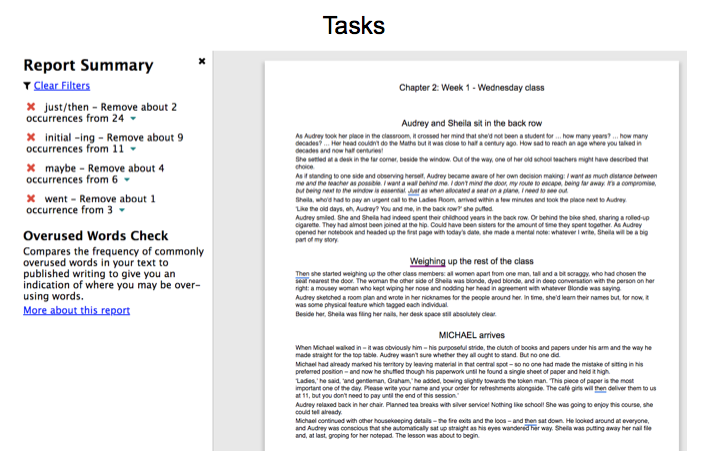
- Repeat for all other chunks of text.
- Later, I work my way through the tasks … no editing overwhelm for me!
My strategy could work well for you if you are on a limited budget and only plan to take a one-month subscription.
- Wait to start the subscription until you have finished your draft.
- Do all the reports for all your chapters, taking lots of screen grabs.
- Edit in Scrivener after the subscription runs out …
Editing toolbox option: Learning how best to self-edit your manuscript
Whichever of the first two tools you plan to use, the process will be so much easier and less time-consuming, and maybe less expensive, if your manuscript is as ‘clean’ as you can make it, by yourself.
This means you need to have developed self-editing skills – and applied them to your manuscript.
I can help you with this!
- Join RedPen Editing for £10 a month and learn new editing tips every day through the private Facebook group, take courses on topics which will help you to understand what needs editing, how to achieve balance and good structure, and lots else besides.
- Once you’ve achieved a modicum of confidence in your editing skills, you might want to progress to RedPen Training for more intensive tuition – at £25 per month. You also get the RedPen Editing tips, and the editing courses, plus workshops.
- And/or you might be seeking group or one-on-one mentoring – which can be along the lines of developmental editing or copy-editing advice.
All the details are here. And there are some free options too. Including the weekly SSS.
Questions? Need a helping hand? Want a demo?
To watch me go through the process of using Scrivener to write or edit a novel, or to ask any questions, book a Simply Scrivener Special.
To help me to prepare, you could also complete this short questionnaire.
The ScrivenerVirgin blog is a journey of discovery:
a step-by-step exploration of how Scrivener can change how a writer writes.
To subscribe to this blog, click here.
Also … check out the Scrivener Tips
on my ScrivenerVirgin Facebook page.


No Comments