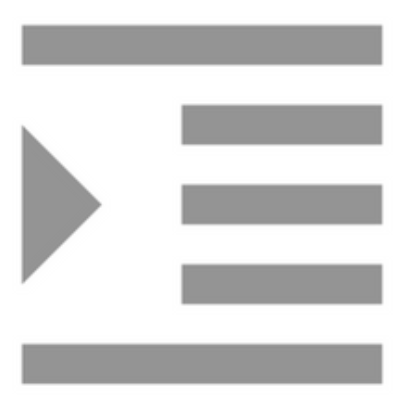
Compiling with Scrivener 3: Outputting to Kindle
Scrivener offers lots of outputting options
Having created an ebook format (explained in this post) that I am happy with, the next step, maybe, is to duplicate that, but for the Kindle.
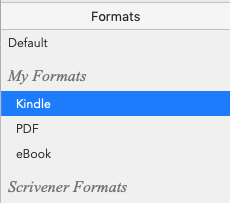
Setting up a format for Kindle
The process is almost the same as that followed to create the ebook: instead of highlighting Default, highlight eBook; click on + and choose to duplicate. I’ve called mine ‘Kindle’.
In theory, all you need to do is click the Compile button … but it’s not quite that simple, the first time around.
Compiling to Kindle: KindleGem needed
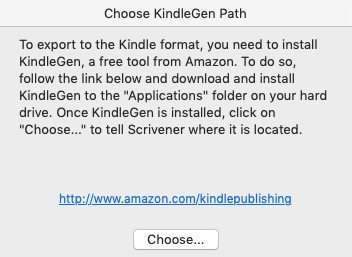
Clicking Compile brings up a warning message.
Clicking on the link leads to a dead end, but if you search for KindleGem on Amazon.com, you’ll find the App.
There are versions for all platforms.
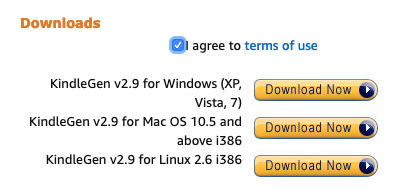
Having downloaded the App, click on choose and browse to where you have it (in Applications, preferably).
You can then, view your book on your own computer, using this KindleGem app.
Tweaking the Kindle format
If you already output as an ebook, it’s unlikely that you need to do any further tweaking for the Kindle.
If not, the same process applies.
- Examine the output.
- Note what needs changing and then aim to change one thing at a time.
- Tweak the settings for that one thing.
- Check the output.
- If your tweak has not had the desired effect, go back to step 3 and try again.
- If you’ve been successful, save that format, cross that one thing off your list and go back to step 2.
- Eventually, your output will be how you want it to be.
Reader controls on a Kindle
Remember that the Kindle app allows the reader to choose how the text looks on the screen.
I mentioned this in the previous post, and here’s a bit more explanation of the reader controls.
This is how my book looks on my iPhone.
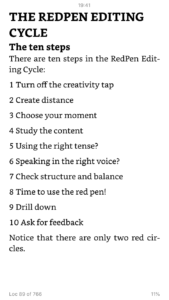
If I tap the screen near the top, a menu appears.
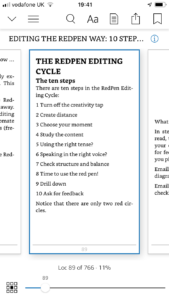
Selecting the Aa option then allows me to choose the font (Bookerly) and adjust the point size too. Plus a whole lot more besides …
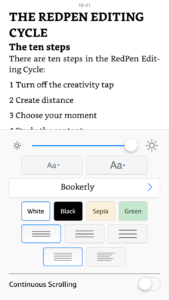
So, don’t get hung up on what you think looks amazing. The reader of your book will make up their own mind, and the Scrivener defaults are as good as any choice you might make.
Questions? Need a helping hand? Want a demo?
To watch me using Scrivener or to ask any questions, book a Simply Scrivener Special.
To help me to prepare, you could also complete this short questionnaire.
The ScrivenerVirgin blog is a journey of discovery:
a step-by-step exploration of how Scrivener can change how a writer writes.
To subscribe to this blog, click here.
Also … check out the Scrivener Tips
on my ScrivenerVirgin Facebook page.


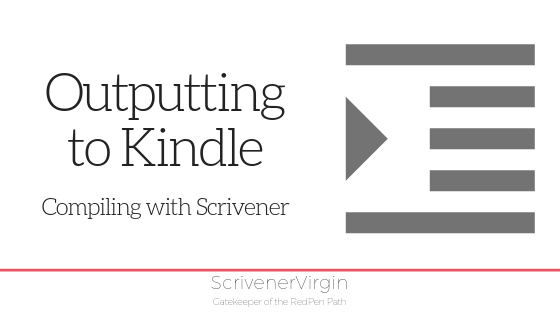
Pingback:Scrivener Advent Calendar: K is for ... - ScrivenerVirgin
11 December 2024 at 11:00