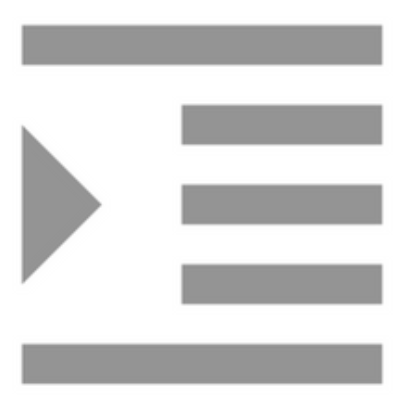
Compiling with Scrivener 3: Autonumbering
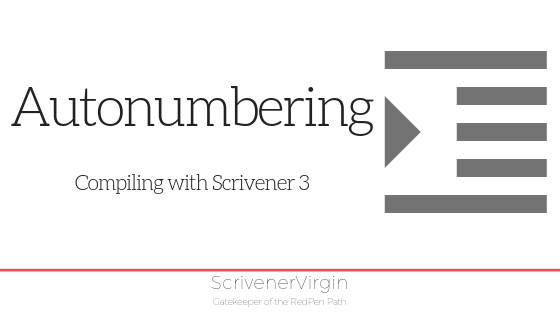
You can count on Scrivener
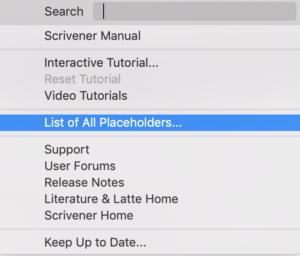
One of the most-asked questions when compiling is about chapter numbering. For many, this proves to be a stumbling block. So, today, I’m explaining all – and much else about Scrivener’s auto-numbering feature.
There are a host of numbering options, and they are activated using ‘placeholders’. These are essentially ‘tags’ which are replaced during the Compile process for actual data. A complete list is available via the Help Menu.
Tags are easy to spot; they start with <$ and end with >.
Title options
You have the option to let Scrivener number your chapters for you using numbers (1, 2, 3, …) or words (one, two, three, …).
To activate the auto numbering of chapters, you need to put a tag as a title prefix in the Title Options pane (part of the Compile process).
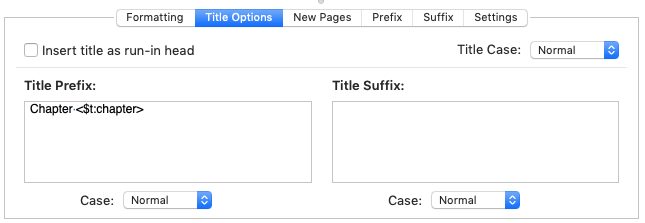
Notice the ‘t’ in this tag. It results in the words ‘One, ‘Two’, ‘Three’ etc being used to number your chapters.
There are alternative options for the worded version of a chapter title number: w and W. This extract from the complete list of placeholders (available via the Help menu) explains all.
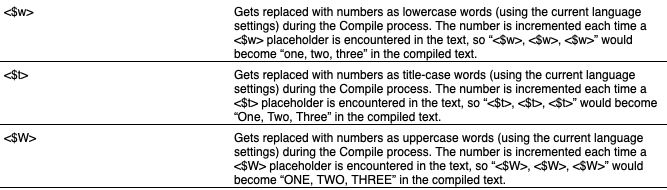
And there’s always the simply numbering activate by the ‘n’ tag.

This can be combined with the ‘:chapter’ in the Title prefix pane – or used for many other auto numbering options.
What if you don’t wan’t Scrivener to automatically number your chapters?
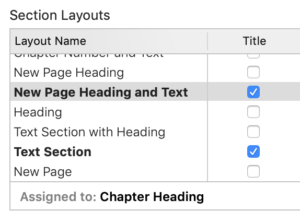
If you’d rather number your chapters yourself, or not number them at all – just have the titles you’ve used for the titles of your chapters – that’s simply achieved, by ticking the correct box in the Section Layouts pane.
If you tick the Title column AND set up the Title Prefix, you’ll get both: your title and Scrivener’s automatically generated one!
Decide which you want and change the settings accordingly.
Alternative numbering options
Scrivener provides options so you can count using Arabic numbers (1, 2, 3, …) or Roman:

Or, you can use lettering:

Other auto numbering options
It’s not only chapters that Scrivener can number for you. You can automate the numbering for:
- Parts
- Figures / images
- Tables
You can even dream up your own name and create a ‘named auto numbering stream’.
These tags are put within the text of your manuscript, and they are replaced with actual numbers during the Compile process. More on that, in the next blog post.
Questions? Need a helping hand? Want a demo?
To watch me demonstrating how to control auto numbering of chapters in Scrivener, or to ask any questions, book a Simply Scrivener Special.
To help me to prepare, you could also complete this short questionnaire.
The ScrivenerVirgin blog is a journey of discovery:
a step-by-step exploration of how Scrivener can change how a writer writes.
To subscribe to this blog, click here.
Also … check out the Scrivener Tips
on my ScrivenerVirgin Facebook page.


Harry
22 March 2023 at 13:30Thank you so much for your blogs. This one on auto-numbering was very helpful. I was trying to get the same look as what I had created in a word processing file and this really saved time.
I would suggest your actually writing and selling a short ebook book on compiling and structuring in a similar fashion that you have provided here. I think it would really be useful to PhD students like myself.
Blessings
Anne Rainbow
22 March 2023 at 14:16Thanks Harry! My blog – especially each series on a particular topic – serves as a guide to Scrivener users, especially those using a Mac. Life’s too short for me to write – and market – a book as well.
Al Cline
7 December 2022 at 17:59I like the autonumbering feature for Figures but how do I reference it in the text. I want to say “See Figure 5” or similar but i dont know what number that figure is (or will be). Is there a way to specify a placeholder without it incrementing to keep the reference and the figure number in sync?
Anne Rainbow
7 December 2022 at 23:23Scrivener does the numbering for you, provided you set it up to do so. Check this blogpost: https://www.scrivenervirgin.com/2019/07/numbering-tables-figures-tips/ Good luck!
Bob
25 January 2022 at 12:22Hi Anne,
Is there a way to duplicate the “Title Adjustments” function of Scrivener 2 using Scrivener 3?
I am using Scrivener 3.2.3 on Mac OS 11.6.2. I know that in Scrivener 2 it was possible to individually prevent certain Chapter level folders from incrementing the Chapter number of subsequent Chapter level folders (think Chapter level folder for Introduction, which should not add to the Chapter numbers that follow it).
Scrivener 3 no longer has the “Title Adjustment” option in the Compiler sidebar (trying PDF right now, which had the option is Scrivener 2)
Any help would be GREATLY appreciated.
Anne Rainbow
25 January 2022 at 14:18Hi Bob. If you use a different section type for those folders which you don’t want included in the automatic numbering, that will work. See this blog for how section types serve to categorise your material according to how you want it formatted. https://www.scrivenervirgin.com/2021/06/the-scrivener-mindset-the-role-of-section-types/
Lisa Bugajski
10 May 2020 at 19:43These tips are great and would be very helpful if I had Scrivener3. I am a windows user and just started using Scrivener but find that I am frustrated by certain limitations including creating citations. How long will it be until Scrivener3 is available for windows?
Anne Rainbow
11 May 2020 at 06:55I feel for you Lisa. I used to be a PC user but threw in the towel because Microsoft kept ‘upgrading’ their operating system, the interface changed every time and I grew tired of the number of bugs in every new release. So I switched to a Mac after decades of supporting Windows. Never looked back.
As for when the S3 version will be available for Windows users – who knows.
Re citations, Scrivener offers simple integration with your favourite bibliography or citation manager (such as EndNote, Bookends, Sente or Zotero) for academic work. See the Scrivener Manual, section 20.4. Page 521. Enjoy!
KevinBrown
20 December 2019 at 23:01How do I get to the “Title Options” pane? When I run “Compile”, I do not see the pane show at the top of this article. Instead, I get a window that has these options:
Contents
Separators
Formatting
Transformations
Replacements
Footnotes/Comments
Page Settings
But no “Title Options”
Anne Rainbow
21 December 2019 at 03:12Hi Kevin. I wonder if you are using Scrivener 2, rather than S3 which is what I’m using on my Mac.