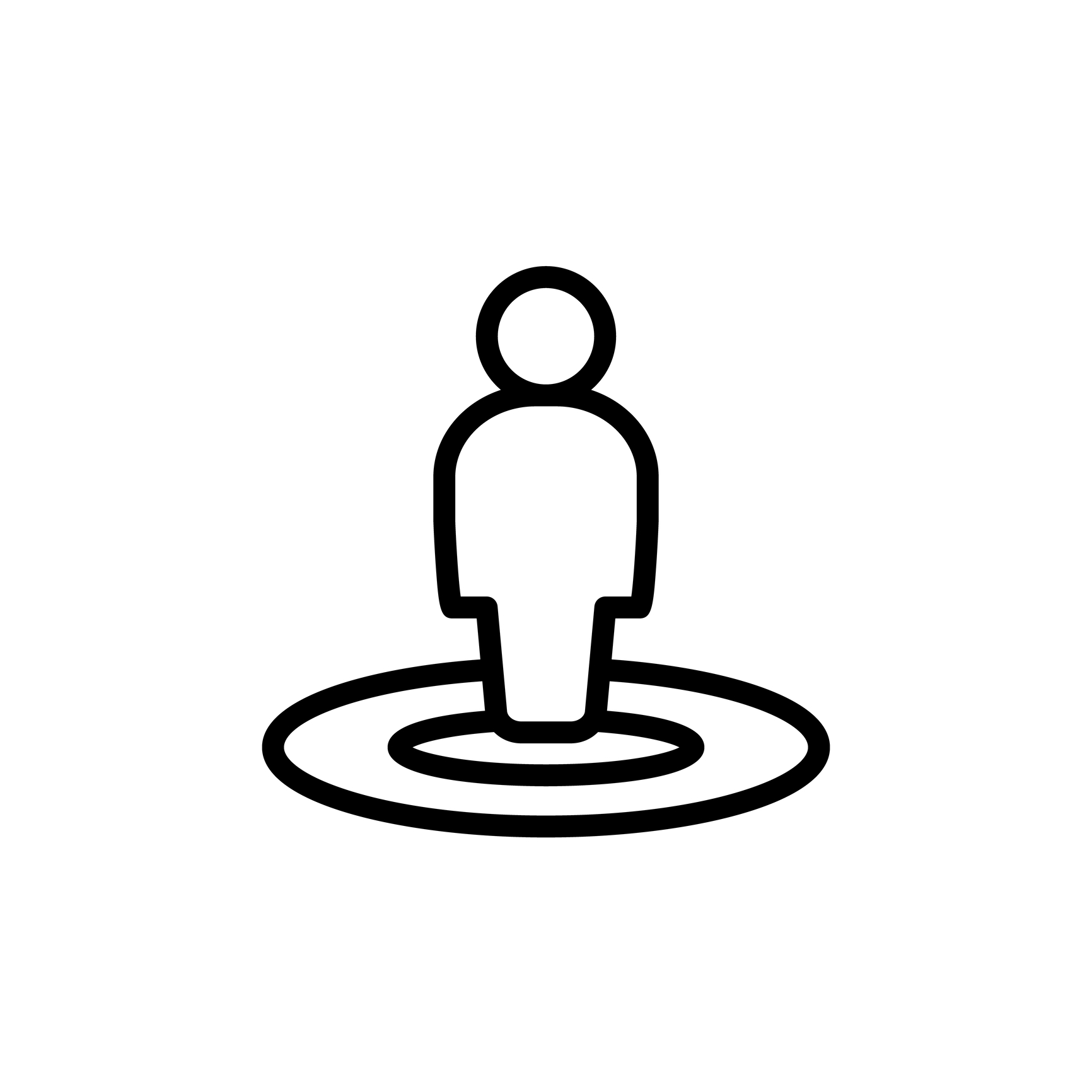
Placeholders: Title as a Document Variable
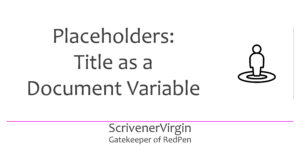 This series of blog posts focuses on Document Variables as introduced in the previous post.
This series of blog posts focuses on Document Variables as introduced in the previous post.
Reminder: What are document variables?
For any document, there are a number of items of data (called metadata) which relate to that specific document – as opposed to any other document.
- Title: Document title and Parent title
- Next most important examples of metadata: Label, Status, Keywords and Synopsis
- Counts etc: LineCount, SubDocCount and DescendantCount, DocTarget and Revision
- Date/Time eg CreatedDate, CreatedTime, ModifiedDate, Modified Time (in all their forms!)
For this blog post, we are only focusing on these two (leaving the rest for subsequent blog posts).
- Document title
- Parent title
And, for those two document variables, two data items can be set up as placeholders – <$title> and <$parenttitle> plus a few variations – to be replaced by actual values when you compile.
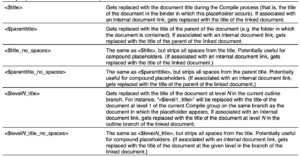
Why might you want to do this? And where should you put your placeholder? First though …
What is a document title?
Within the Binder, whatever you type for a document (or folder) is called the ‘document title’.
In this example, the title for the folder is ‘CHAPTER 14: This time last week …’.
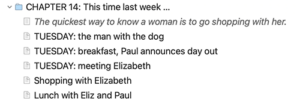
Remember, if you don’t type anything for the title in the Binder, Scrivener will display placeholder text – the first few words of text that appear within the document/folder itself.
The opening ‘scene’ in each of my chapters is just a (clever!) saying. I didn’t type anything in the Binder so Scrivener displays the saying as typed in the document itself.
Then, we have the titles for each of the five scenes (TUESDAY: the man with the dog; … ; Lunch with Eliz and Paul). When this novel is published, those document titles will not appear in the book – they are just there as reminders for me, during the writing and editing stages – as to what that scene is supposed to be all about.
What is the parent title of a document?
For a document that ‘lives’ within a folder, the parent title is the document title of the folder ‘above’ the document. So, for each of the documents (the saying and the five scenes) within my Chapter 14, the parent title for each of those documents is the title of the folder they are in: ‘CHAPTER 14: This time last week …’.
Why might you want to use the placeholders <$title> and <$parentTitle>?
After you’ve written your first draft – or maybe earlier than that – you might want to print out a section from your manuscript, warts and all, so you can examine it on paper and mark up corrections, write notes in the margin and so on. Or to share it with a review group.
If/when you compile, you could make a decision such as ‘let Scrivener number my chapters automatically’. In the development stages though, you might want to see whatever you typed in as a title for each chapter as a reminder to you as to what that chapter does (or should do!). In a later post in this series, we shall see how you might also output the synopsis and other useful metadata.
One option might be to tick the Title box in Compile.
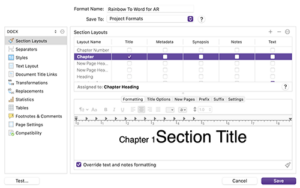
You’d then output a combination of the autonumbering already set up, plus the title, which you wouldn’t want in the final version … and if you’re only compiling part of your manuscript, the numbering would be all wrong too. STOP!
A simple solution is to type the placeholders at the start of each document you plan to output.
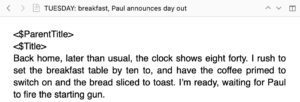
Then compile just the scenes (documents) you want to work on.
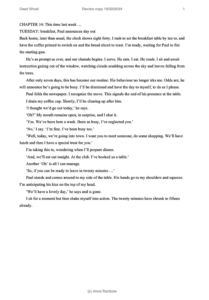
You could set a fresh project format for this output … I’ll show you a project format I set up when we reach the exciting stage of outputting the synopsis. For now, we have a ‘quick and dirty’ way of outputting just the title and parent title.
What about those variations?
If you look closely at the List of All Placeholders, there are a few variations … which involve these added extras to the tag word coding.
- _no_spaces
- levelN_
Variation 1: no spaces

Tacking ‘_no_spaces’ after title or parenttitle has the effect of stripping out all spaces in whatever you typed as a title in the Binder.
- My <$parenttitle_no_spaces> gives ‘CHAPTER14:Thistimelastweek…’
- My <$title_n0_spaces> for the first scene gives ‘TUESDAY:themanwiththedog’
You may remember me commenting, in a previous blog post, on using initial caps for new words so tag words become more meaningful? So, this ‘variation’ allows you to create a no-spaces form of your title or parent title, should you want to use that in a tag word … ie to make a compound tagword (!). If you find yourself wanting to do that, you might – for readability sake, if nothing else – want to use initial caps for your titles. ‘TUESDAY:TheManWithTheDog’ is more readable than ‘TUESDAY:themanwiththedog’.
Variation 2: levelN
Another option is to preface title or parenttitle with ‘levelN’.
 We met this variation already in Placeholders: Hierarchical autonumbering.
We met this variation already in Placeholders: Hierarchical autonumbering.
Complications
And, you can combine _no_spaces with levelN too, but only for title (not parenttitle).

Next time, it’s more metadata – Label, Status, Keywords and Synopsis … and, yes, as before, I’ve dodged exploring ‘internal document links’. That can wait a while …
Questions about Scrivener?
Need a helping hand with placeholders?
Want a demo? Book a Simply Scrivener Special session at a time to suit you.
And, if you need a steer on self-editing,
check out my RedPen Editing courses.
Join RedPen Editing for a free 5-day editing taster course.
Did you notice?
No adverts.
An uninterrupted read.
To thank me for posting this blog
and helping you, you could always
buy me a virtual cup of coffee!
The ScrivenerVirgin blog is a journey of discovery
To subscribe to this blog, a step-by-step exploration
of how Scrivener can change how a writer writes, click here.
Also … check out the Scrivener Tips
on my ScrivenerVirgin Facebook page.
Not yet using Scrivener?
Click here to download your free trial.



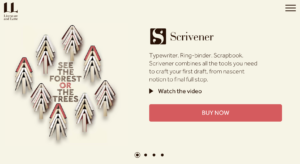
No Comments