
Compiling with Scrivener: Compilation options, part 2
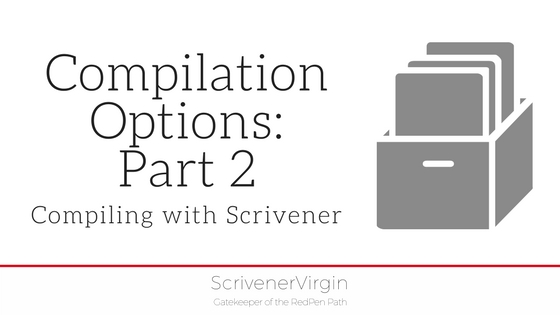
Yesterday, I took a quick walk through the first six of the Compilation Options: Contents, Separators, Cover, Formatting, Title Adjustments, and Layout.
Compilation options, Part 2
Today, I am looking at the other seven. There’s nothing too exciting – or scary – but, before we start studying compiling options in detail, it’s worth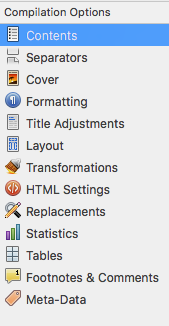 noting what these cover.
noting what these cover.
Tomorrow, I’ll explain what to do to your manuscript before you select Compile for the first time.
Meanwhile, if you have any questions about compiling, or using Scrivener at all, book a Simply Scrivener Special.
Transformations
This tab’s tick list does what it says: transforms. You have the option to convert what you have in your manuscript to whatever you want in the compiled version.
Here are my settings for EDITING the Red Pen Way.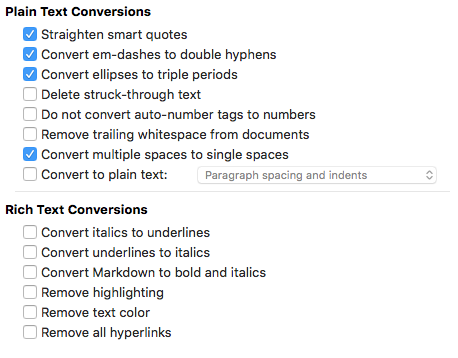 HTML Settings
HTML Settings
Yet another tick list – I’ll look at how and why you’ll be using Scrivener links in another blog posting quite soon.
If you are wondering about HTML, it stands for HyperText Markup Language. It’s that weird coding that appears within triangular brackets. More on that another time too?
Here are my settings for EDITING the Red Pen Way.
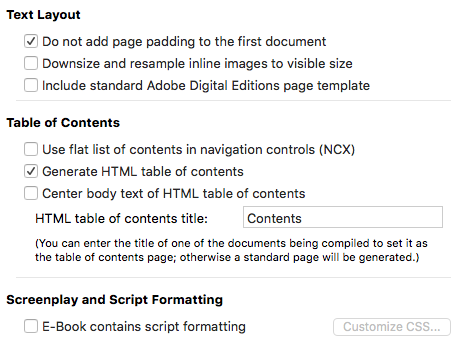
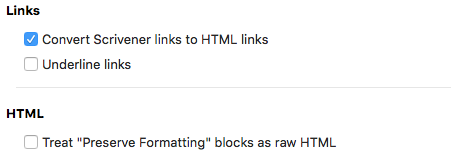
Replacements
Another tab which does precisely what it says: replaces words/phrases as specified by you in the table.
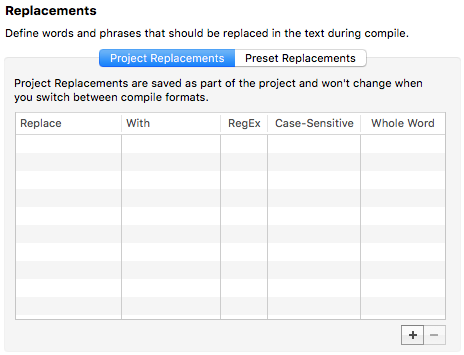
Statistics
If you are aiming for a particular word count, and want to include the total number of words in your publication, this option can be particularly useful.
It’s a tick list as usual – nothing too complicated!
Here are my settings for EDITING the Red Pen Way.
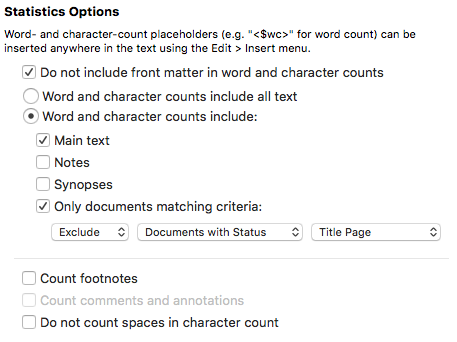
Tables
This tab is headed ‘Advanced Table options’ and I’m guessing hardly anyone uses them. If you plan to have tables within your manuscript, check it out?
Footnotes & Comments
This tab not only looks after your footnotes and comments, it’s also where you decide whether to include your annotations in the published document.
If I am exporting, for my own purposes, a version I want to read through on my iPad, I leave my annotations in place. They serve to remind me what additional research I need to do, or questions I’ve asked myself about the flow or the content. Only when I am exporting for other people to see my work, do I take them out. By that time, there shouldn’t be any annotations left!
Meta-Data
Metadata is data about data. So, this is where you put information to describe your publication: the title, the author(s), any contributors and so on.
Wanna be my beta reader?
If you would like to be a beta reader for my eBook EDITING the Red Pen Way, join this Facebook group.
The ScrivenerVirgin blog is a journey of discovery:
a step-by-step exploration of how Scrivener can change how a writer writes.
To subscribe to this blog, click here.
Also … checkout the Scrivener Tips
on my ScrivenerVirgin Facebook page.


No Comments