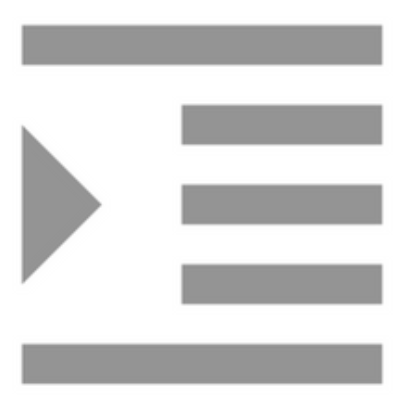
Compiling with Scrivener 3: Creating a Cover
Tell a book by its cover
You can create a PDF of your manuscript to give to reviewers or to send to an agent or publisher. They are not expecting a cover.
When you create an electronic version of your manuscript – an eBook or for Kindle readers – the cover is an essential component. Indeed, if you expand the Front Matter folder in the Binder, you’ll find that Scrivener makes recommendations as to what ought to be provided, depending on what output you have in mind.

So far, in preparing a PDF, I’ve ignored this advice. Going forward, I (we!) need to take it into account.
Setting up the Front matter for the ebook
Before moving/deleting anything from the Manuscript, I’ll set up what I hope will work within the Front Matter section for the eBook.
Only if the output works for me, will I remove that information from the front end of the manuscript – aware that this will also impact on what appears in the PDF.
I want both the title page and copyright information as my first ‘page’, ahead of the Dedication, so I’ve duplicated that document and moved it into the Front Matter area.
Scrivener has called that document Title Page-1. I’ve also changed its section type to Frontmatter to match the Dedication document.
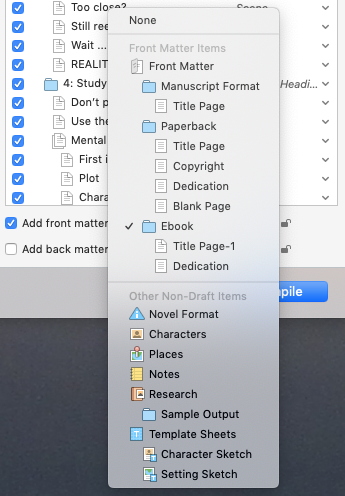
Setting up the cover
For the cover image, drag the image you’ve made (or had made for you) into the Cover folder within the Front Matter section in the Binder. Scrivener will name it Cover2. Move the default one to Trash.
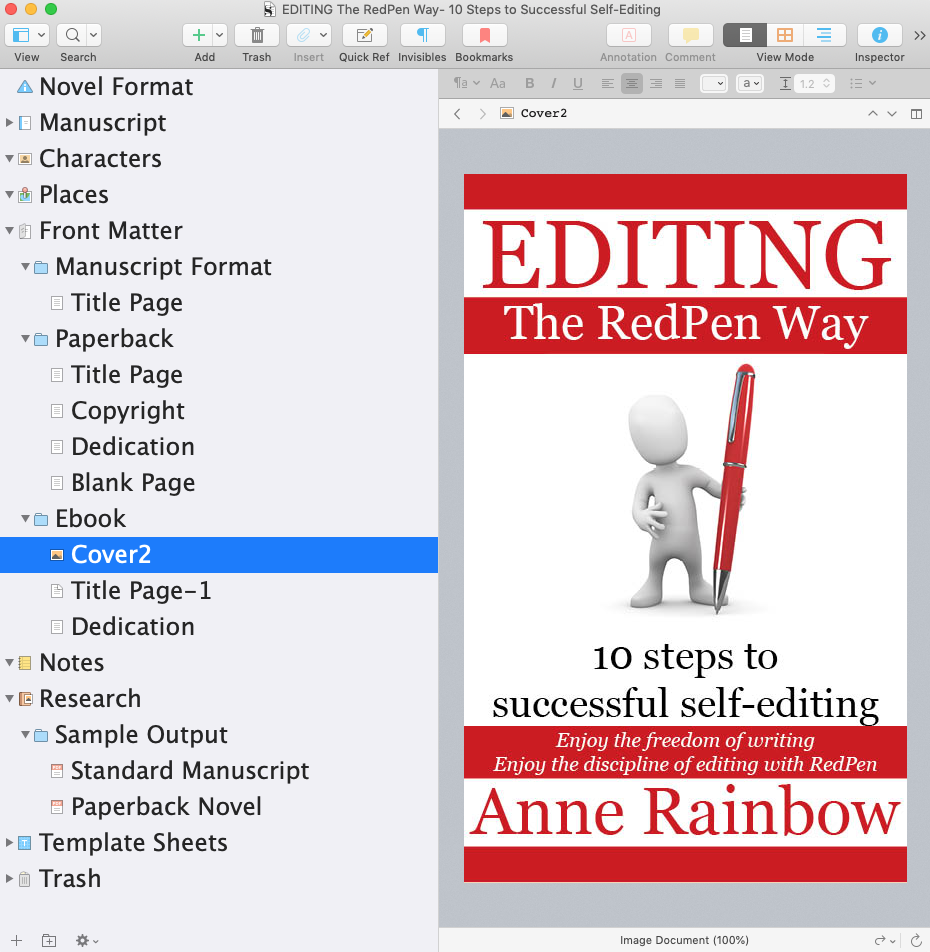
Then, in the Inspector, there is a pane in which you can specify where Scrivener should find the image. It’s the fifth tab along in the Inspector. The default is where I put it!
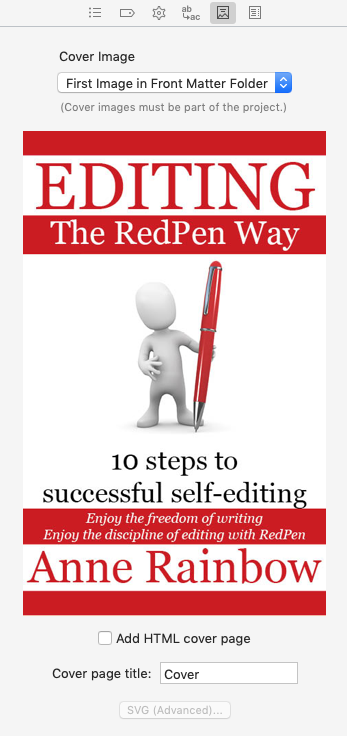
Compiling with Frontmatter
Before you click on Compile, tick the ‘Add front matter’ box and select Ebook from the dropdown menu.
Then, click on compile (with fingers crossed!).
The cover works …
And when I look inside the material I duplicated appears twice. so I feel safe in deleting that.
However, for the PDF to still have this information, I need to set up the Front matter for the Paperback …
However, with a real sense of achievement, it’s time to take a break. Next time, I tackle that contents page!
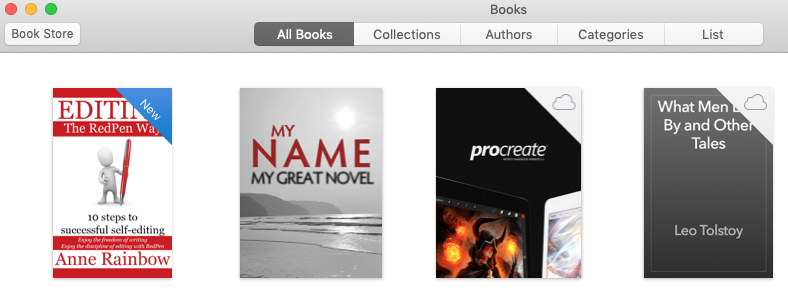
Questions? Need a helping hand? Want a demo?
To watch me demonstrating how to set up the front matter for an ebook or to ask any questions, book a Simply Scrivener Special.
To help me to prepare, you could also complete this short questionnaire.
The ScrivenerVirgin blog is a journey of discovery:
a step-by-step exploration of how Scrivener can change how a writer writes.
To subscribe to this blog, click here.
Also … check out the Scrivener Tips
on my ScrivenerVirgin Facebook page.


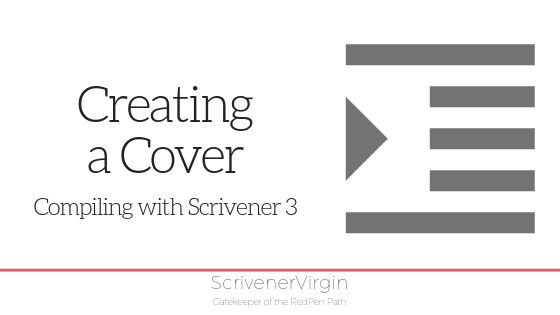
rebecca
6 May 2025 at 18:36Unfortunately ‘Add front matter’ is ghosted! I cannot for the life of me work out why.
Anne Rainbow
8 June 2025 at 14:43Rebecca … Front Matter is only an option when you are compiling the entire Manuscript. If you highlighted a selection in the Binder before going into Compile, the assumption will be that you just want the selection …
Hope this helps!
jurek
5 August 2023 at 07:02I cannot find this important bit here: What is the preferred (or stipulated size / pixel density) that must be satisfied?
Anne Rainbow
5 August 2023 at 08:46When you are ‘going to print’ the (effective) dpi needs to be 300 or more. So it you have an image with a lower resolution, you need to resize it until the effective dpi is 300 or more. Hope this helps!
Gordon
28 July 2022 at 21:32What about cover image wrapping around to spine image – of even a separate spine image for print? Can’t see any how to do that,
Thanks
Anne Rainbow
29 July 2022 at 06:53A cover image that wraps around both front and back and includes the spine would be needed for a physical book. But you’d need to prepare that as a separate image. It’s not produced within Scrivener. The width of the spine depends on the thickness of paper and the number of pages and you’d need to wait until your book is finalised before that dimension would be available. You’d compile the manuscript to PDF ready to send to the printer, and supply the cover artwork at the same time. Hope this helps!
Alex Hut
6 April 2022 at 19:21Good time! Are there any requirements for the cover image file?
Anne Rainbow
10 April 2022 at 14:42Hi Alex. Lots of requirements! Eye-catching design. Including relevant information (author’s name, book title). Proportional correct for the thumbnail. High resolution. According to L&L Scrivener manual (page 593) For ebooks, graphics for cover art should be in a standard RGB raster format, such as jpeg, and not a vector format, such as EPS, nor CMYK colour space which is designed for printing. If you are unsure of how to make these adjustments to the files you have been provided with, you should contact your graphic designer with these specifications so that they can deliver a quality version to you at the correct size, and let them know which devices they should design for (iPad, etc.).
With pdf covers you have more flexibility, and can use CMYK images as needed.