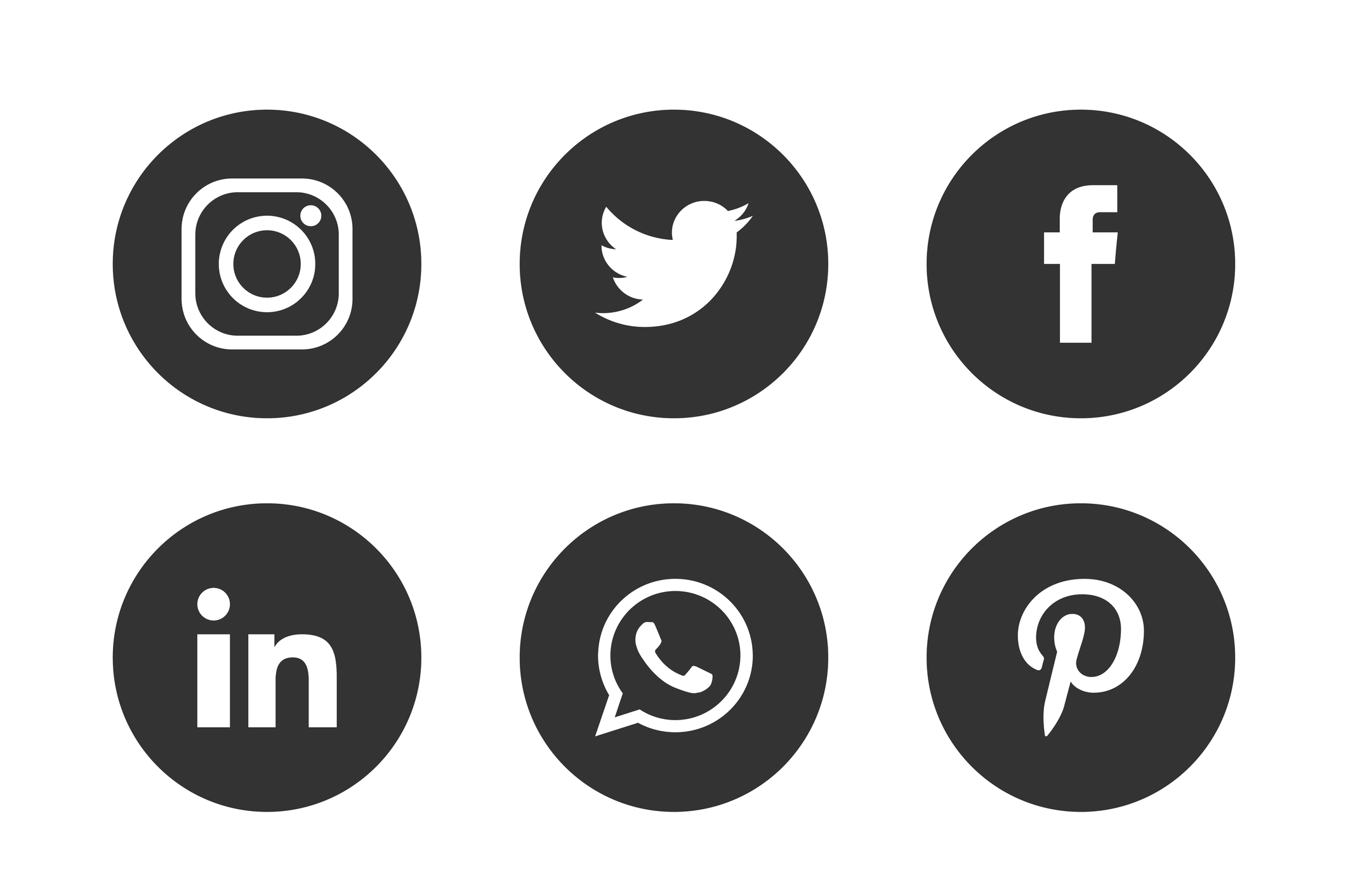
Using Scrivener for social media posts
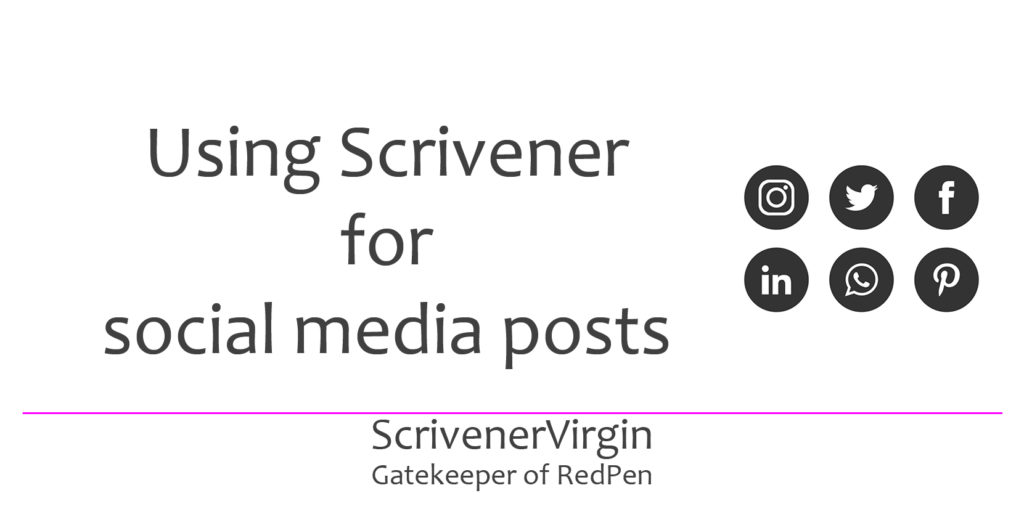
Scrivener is not just for novel writing
I use Scrivener for EVERYTHING, and especially for keeping track of my social media posts.
Daily tips published on social media
I publish a daily tip on the ScrivenerVirgin Facebook page and, before the days of setting up my RedPen Path forum, I used to post an editing tip in the RedPen Editing Facebook group.
Like many of the uses I have for Scrivener, this challenge boils down to an information processing problem. This was my brief to myself:
- There are only so many tips that can be written and yet I need to generate a ‘new’ one every day.
- I ought to keep a record, if only to make sure that I do not repeat myself too frequently.
- To avoid last minute panics, I need to schedule my tips as far in advance as possible.
With this in mind, I set up one Scrivener project for my Scrivener tips, and another for my RedPen Editing tips.
![]()
Daily themes
So as to provide a varied diet of material for my social media readers, I have a different theme for each day of the week. The readers will be unaware of this (until now!) and it serves only as a guide to me.
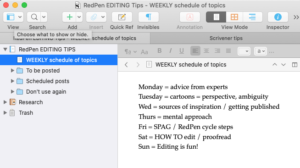
Keeping track of Resources
Where do I get my tip ideas from? And where do I store them?
I have two main resources.
- Me, with my expertise as an editor and my knowledge of Scrivener
- The Internet
This is my strategy:
- Daily, on my iPad, I trawl my Facebook feed for about 5 minutes and save any posts which I think have potential. Occasionally, I spot something on my iPhone, and save those posts too.
- I belong to a number of Facebook groups such as Scrivener Users and receive email notifications when anyone posts to those groups. Nine times out of ten, I’ll answer the query as soon as I see it, but I might also save the post if I think the solution to the query would make a good tip.
- I subscribe to a number of blogs like KM Weiland and NY Editors which provide a variety of useful articles that I can share via a tip. I process these email notifications daily, saving the URL in my Notes App.
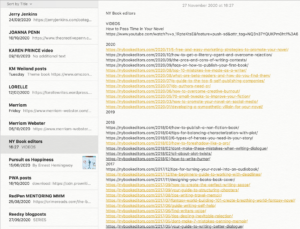
- I subscribe to Lit Hub Daily and other similar services which provides links to articles that might provide useful reading material for the writers in my various audiences. Those URLs are copied to the Notes App.
Why don’t I store my tip ideas in Scrivener?
In theory, I could use the Research folder to keep notes on material that might prove useful for future tips.
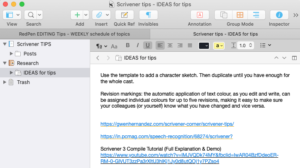
However, I write tips for ScrivenerVirgin and RedPen Editing plus for other groups I host, eg Wednesday Writers, NaNo with Anne Rainbow, RedPen Mentoring, for which these sources might prove useful.
I never know which group will enjoy which resource until I have studied it in some detail. Add to this the fact that the Notes App is accessible from all of my devices (iPhone, iPad, laptops, both desktops) and this simple strategy works fine for me.
If you have only one page or group where you post tips, I’d recommend you do use the Research area for your resource links.
Making the best use of Scrivener for social media content
Scrivener has many features that suit this particular use. Here are just a few.
Work in any order I wish
While Facebook publishes my tips in chronological order, I rarely write anything in the order in which it is published. That’s just how I work. You might call it unstructured; I call it spontaneous!
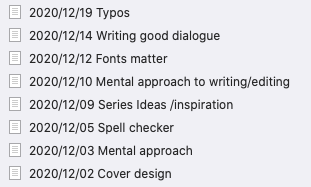
The beauty of Scrivener is that it supports my preferred way of working.
Within the Binder, I have documents which show a date and a title. This then forms a record of the scheduled tips and I can see at a glance which dates lack a tip.
My aim is to have scheduled my tips as far in advance as possible, and I blitz the preparation of these tips once a week. The most efficient use of my time is to focus on a theme eg ‘advice from experts’ and set up the tips for a series of Mondays as far into the future as Facebook will allow.
- For the RedPen Editing tips (in a group), that’s two months in advance.
- For Scrivener tips (on a page), it’s 76 days in advance.
Writing tips in series
My Binder contains documents which represent not just one tip, but a series of tips on the same topic. The title of the document indicates that topic, and – most important – the date of the most recent scheduled post for that topic.
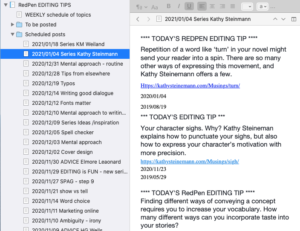
For example, to promote Kathy Steinemann, to thank her for the material she provides, I carry this series forward on a regular basis. So she gets a mention every six weeks or so.
To create a ‘new’ post:
- I scroll down to the oldest post within that Steinemann document, and cut and paste it to the top of the document.
- I insert the date within the Editing pane to show the date I plan to publish this tip (again).
- I copy and paste the tip into Facebook … and schedule it for the date I chose.
- I amend the date in the Binder.
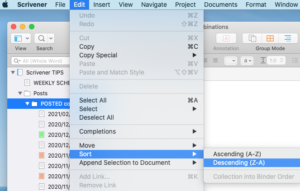 The only issue with this process? Because I altered the date in the Binder, my Binder entries are now out of sequence …
The only issue with this process? Because I altered the date in the Binder, my Binder entries are now out of sequence …
Let Scrivener sort the posts into date order
Notice that I put the date in YYYY/MM/DD format so that I can use Edit / Sort / Descending (Z-A) to reorder the items in the Scheduled posts folder. Easy!
Searching for material
Often, I read an article and want to write a tip pointing my audience to it, but I’m not sure if I’ve done this before. I paste the URL into the Search field and Scrivener will soon tell me.
I’ve never used this link to an article.

I have used articles from that site though.
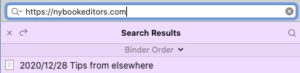
The Search will also show if I have scheduled a post for the future. (LTB = link to blog)
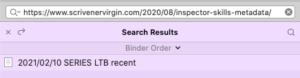
Providing tips to answer queries raised by writers
Another use for the search is when I’ve had a query from a writer about a topic (eg about adverbs), and I want to refresh my mind about what I’ve already posted on that topic. And to see how long ago that was!
I search on ‘adverb’ and read all the documents, before deciding how to proceed. Split screens is useful for this – I can see two at once.
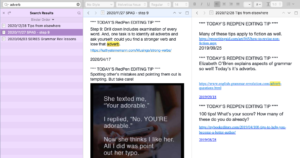
Scrivener highlights the search key in yellow making the matches easy to spot.
Having reviewed what’s been published, or scheduled so far, I dream up a post to answer the query that writer raised, and decide in which document it best belongs. And on which day of the week it belongs, and when the next vacant date for the day is …
Scrivener helps me to process this information, keep track of all my media posts … and I can’t image how I’d cope without it.
Questions? Need a helping hand? Want a demo?
To watch me demonstrating the various Scrivener features mentioned in this blogpost or to ask any questions about social media posts, book a Simply Scrivener Special.
To help me to prepare, you could also complete this short questionnaire.
The ScrivenerVirgin blog is a journey of discovery:
a step-by-step exploration of how Scrivener can change how a writer writes.
To subscribe to this blog, click here.
Also … check out the Scrivener Tips
on my ScrivenerVirgin Facebook page.


Pingback:Scrivener Advent Calendar: N is for ... - ScrivenerVirgin
14 December 2024 at 11:01