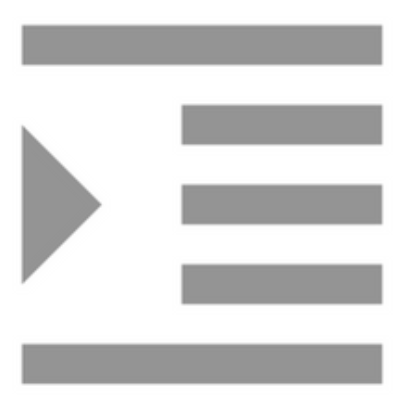
Compiling with Scrivener 3: Outputting an eBook
eBook is short for electronic book
The process of outputting to an ebook format is similar to that used for a PDF, but with a few distinct differences.
Set up a new format and save in My Formats
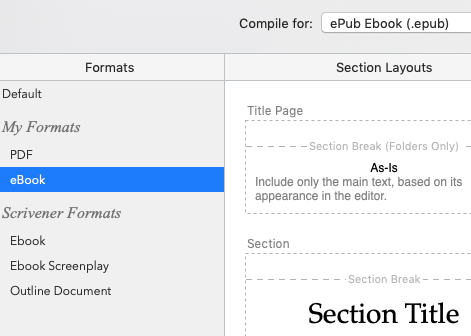 You will repeat this process (or something very similar) for each new format:
You will repeat this process (or something very similar) for each new format:
- Select File / Compile
- Click on the PDF format under My Formats
- Click on the + sign and choose Duplicate & Edit Format
- Enter the name for the new format ‘eBook’
- Save it to My Formats
- Specify the output as ePub EBook (.epub)
- Holding down the option key, click on Compile – it saves this new format for you
The Compile pane closes but when you open it again, the new format is there for you to use.
Assign section layouts
New format, ready to go. The next step is assigning section layouts?
No, it’s already done. What worked for PDF is there, ready to use, because this format is based on the PDF one.
Just click on Compile and see what is produced.
Without changing anything, a new file is produced, this time with the desired output format. It’s as easy as that!
Examining the output
When we made the PDF, we went through a process of scrolling down the output and comparing it with the manuscript. We repeat that process here. Just to make sure everything is okay.
The file you want to examine has the same name as the PDF, but it’s a different format.

Open this file. On my Mac, it opens in Books and the first thing you’ll notice is that it hasn’t a posh cover.
Problem 1: eBooks need a cover
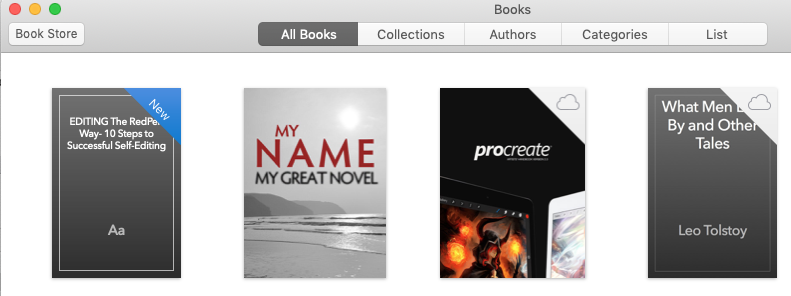
Double-clicking on the image ‘opens’ the book, presenting me with that awful cover. Double-clicking again ‘turns‘ the page for me…
The first two (facing) pages are as expected, reassuringly so. Notice that the name showing at the top of this spread does not match the filename I used to save this eBook. Instead, it’s the name of the Scrivener file when it was first created. That suits me, actually!

Problem 2: Ebooks need a ‘dynamic’ contents page
Flicking ahead, pages 3/4 are the contents page(s). These entries ought to be hyperlinks … so the reader can jump from one topic to another easily.
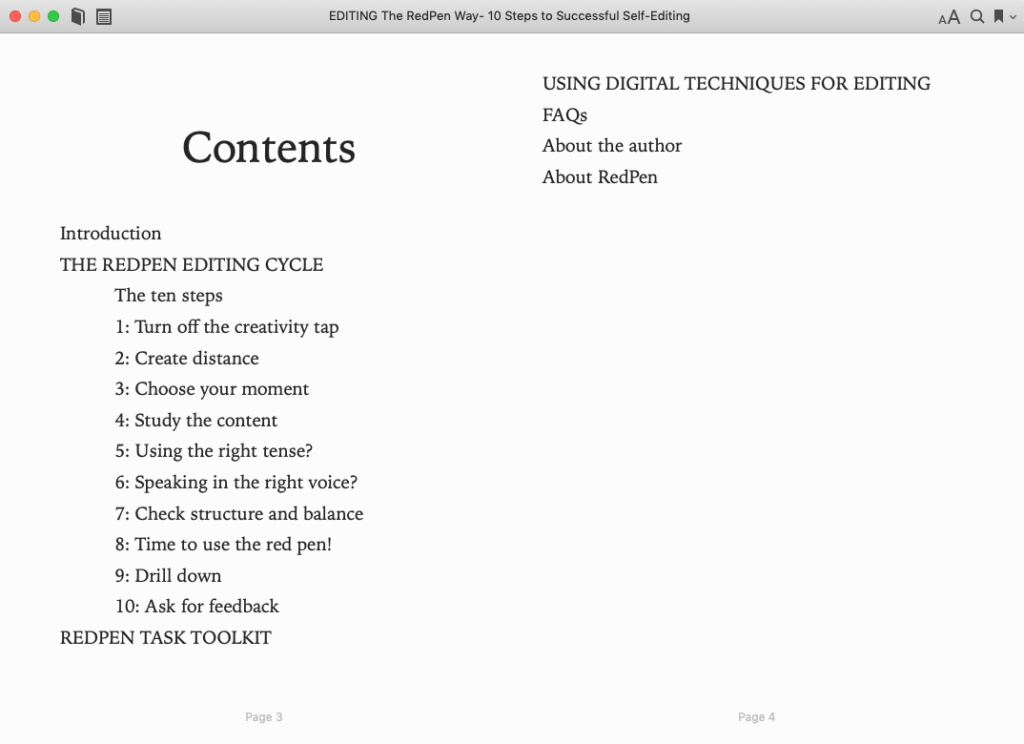
Problem 3: Headings badly positioned?
Flicking further ahead, I find one spread where a heading looks daft.
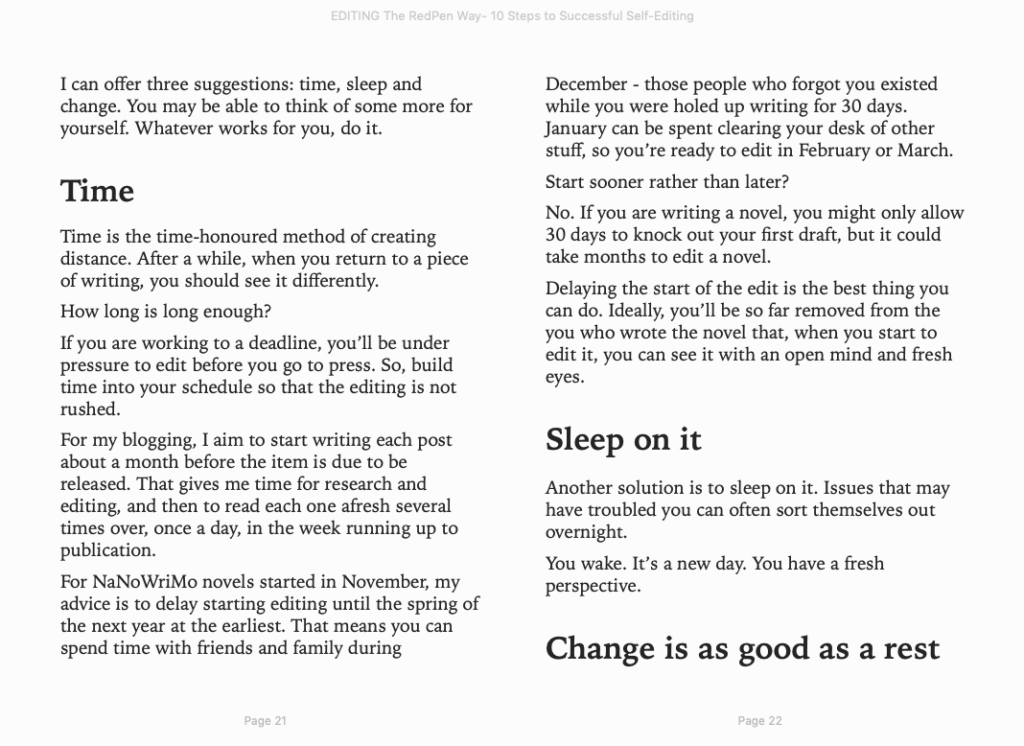
You might be tempted to tweak something (what?!) but you must not. The page size is determined by the reader, not you. If the reader chooses a different page size, this heading might land in an okay position.
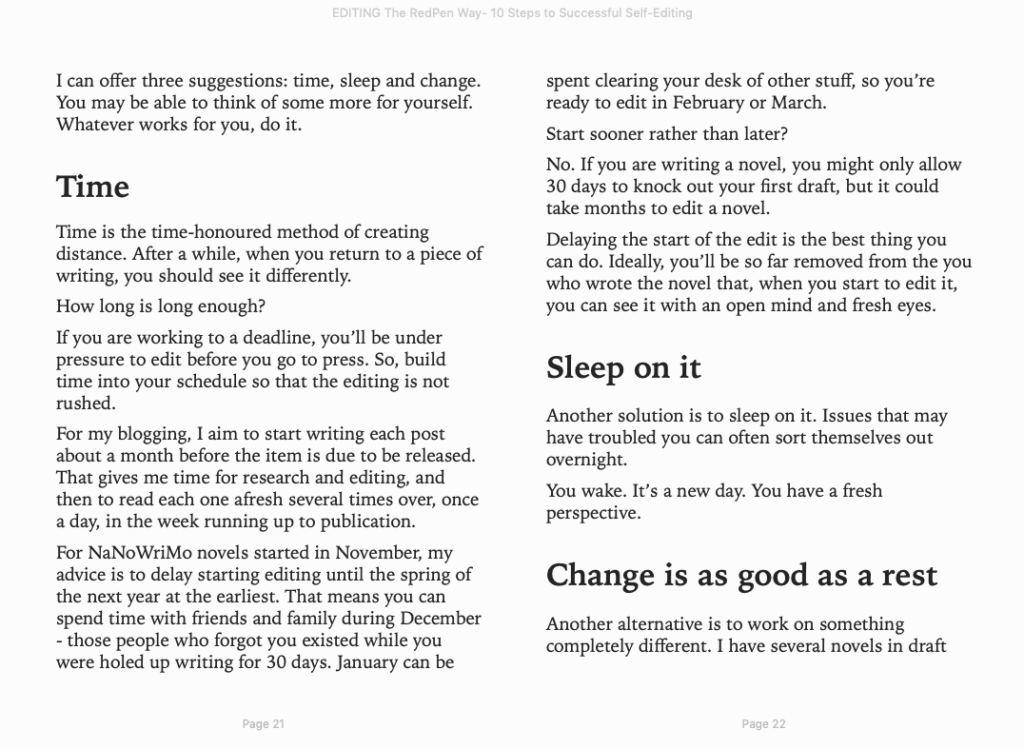
So, the rule is: if it was OKAY in the PDF, leave well alone. The reader of an ebook version has to accept that headings might appear at the bottom of a page.
Solutions
Having set up a PDF which works, creating an ebook version require two extra tasks:
- Setting up a cover
- Making a dynamic contents page
Nothing else needs to be changed. You might decide you do want to change things though.
- Pushing the chapter headings to the top of the page would make better use of ‘pages’.
- Reducing the point size of headings would save space without them losing their sense of importance.
And so on…
In the next posts, I will ‘solve’ the ebook problems. After that, producing a version for the Kindle is very very easy. Meanwhile …
Questions? Need a helping hand? Want a demo?
To watch me demonstrating how to set up a format or to ask any questions, book a Simply Scrivener Special.
To help me to prepare, you could also complete this short questionnaire.
The ScrivenerVirgin blog is a journey of discovery:
a step-by-step exploration of how Scrivener can change how a writer writes.
To subscribe to this blog, click here.
Also … check out the Scrivener Tips
on my ScrivenerVirgin Facebook page.


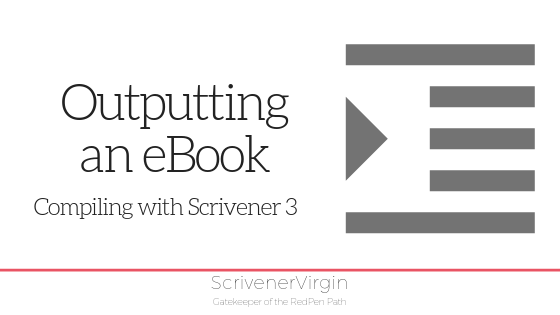
Pingback:Self-Publishing 101: From Concept To Launch | Fringeworlds
8 February 2023 at 23:03Pingback:How to Use Scrivener at All Stages of the Writing Process - Eva Langston
14 November 2020 at 19:29