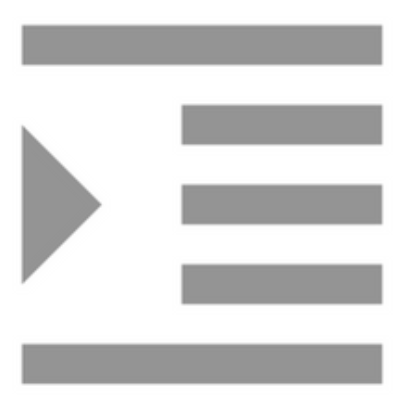Compiling with Scrivener 3: An Introduction
Compiling is a straightforward process! Compiling is the final step in the self-publishing sequence. For many, it poses the greatest challenge - there are so many options, and the route to producing precisely what you want seems like a labyrinth at first sight. However, Scrivener offers so much in the way of default settings, you could produce something that's OKAY, without having to understand every nook and cranny of the options available...