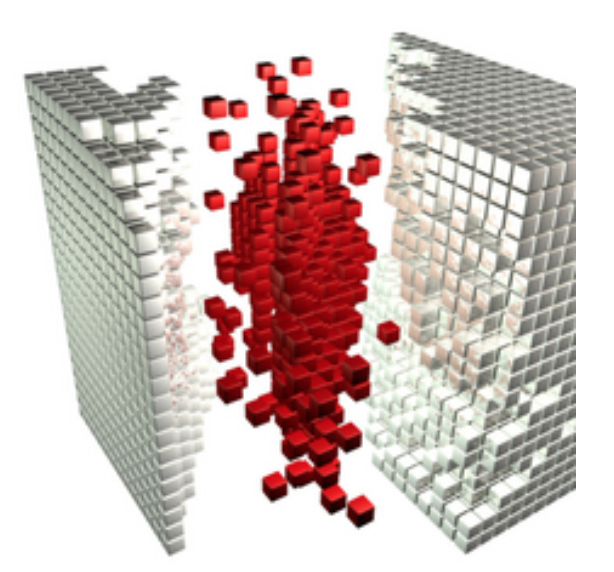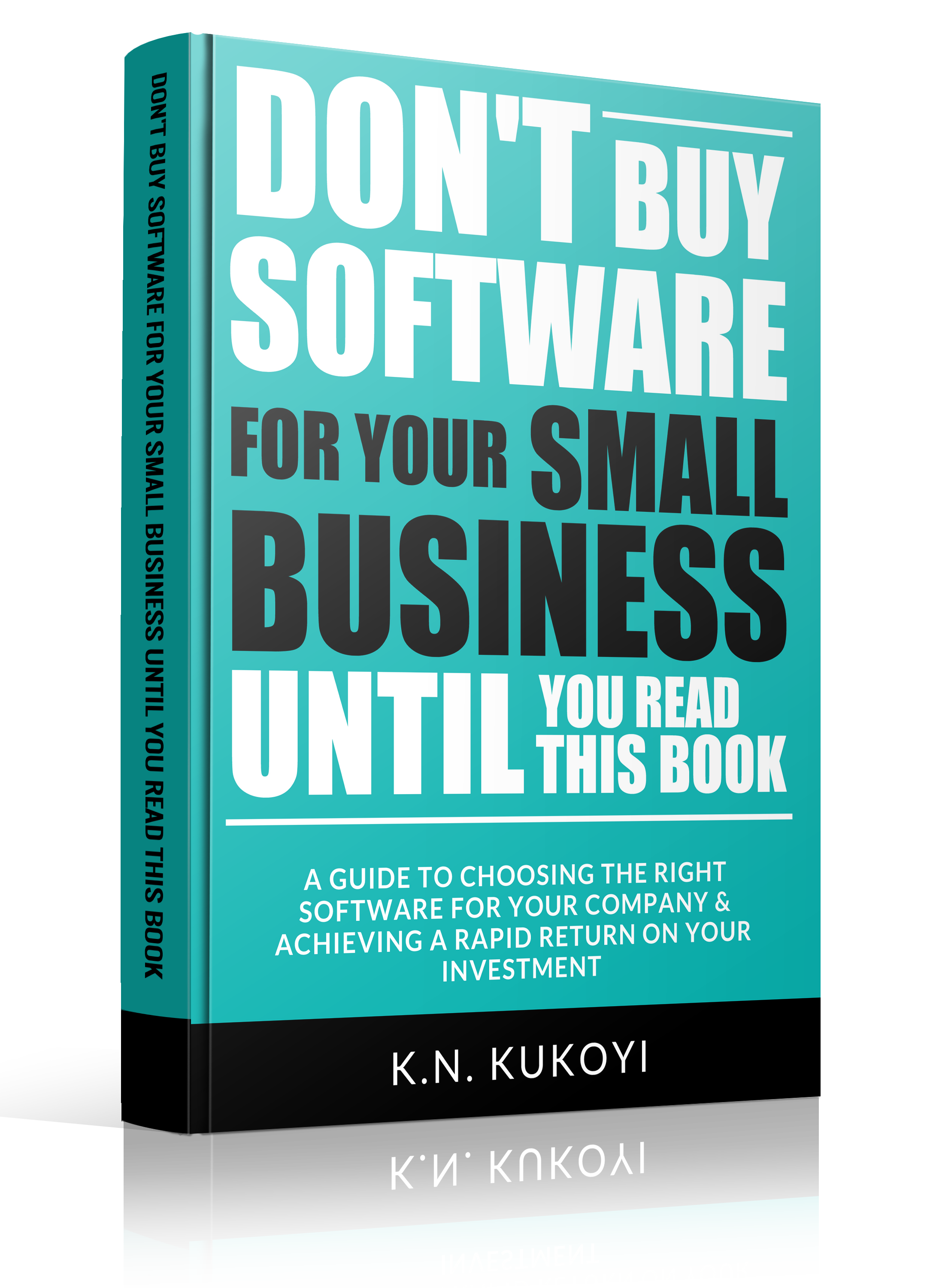Structuring in Scrivener: Chapter titles and numbering
Chapter titles and numbering! Because Scrivener offers so much flexibility and gives you so many options to choose between, sometimes you may feel overwhelmed by it all. My advice is to leave the defaults as they are and, only if you feel the need to change something, should you start to explore what options are open to you. So, let's explore today's topic: Chapter titles and numbering ...