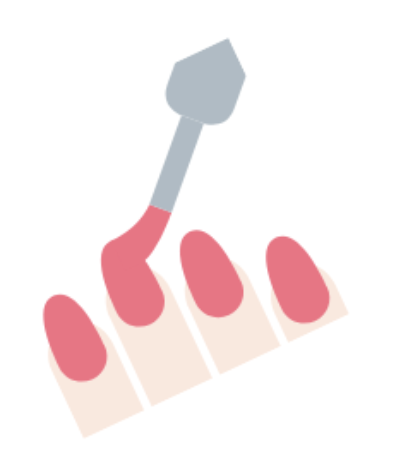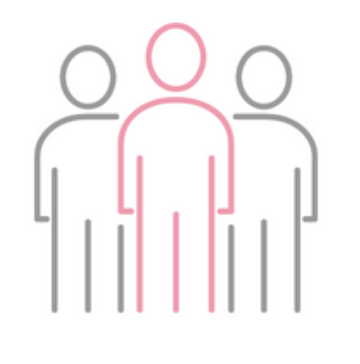NaNo2018: 7 weeks and counting
Ready to Rock? NaNo2018 is only seven weeks away and this time will fly by, so – if you are keen to use Scrivener for NaNo2018 – now is the time to start learning how. What is NaNo? NaNo, short for NaNoWriMo, is the National Novel Writers Month. Writers all over the world spend the 30 days of November writing the first 50K words of their novel. Some aim higher. 80K. 100K! The NaNoWriMo website doors are already...